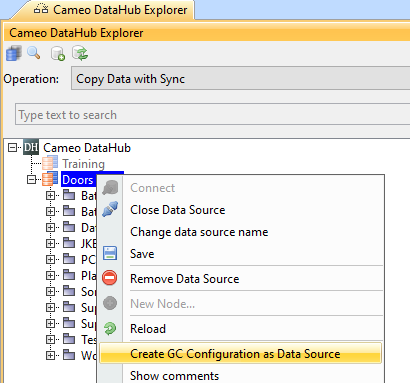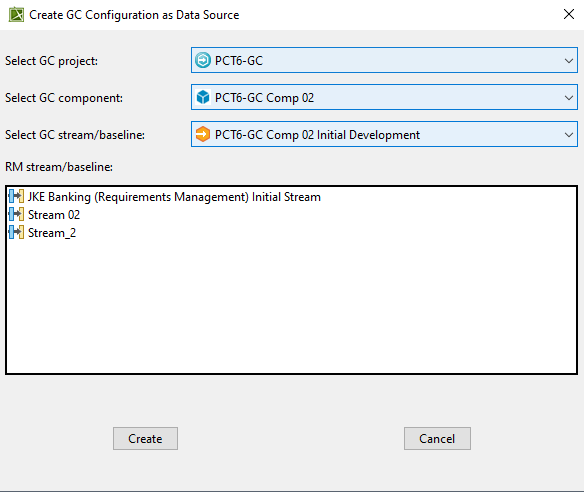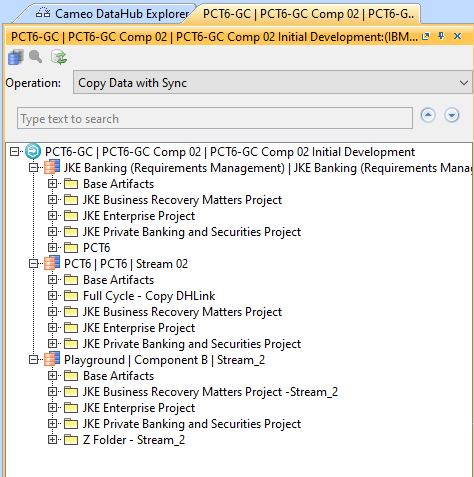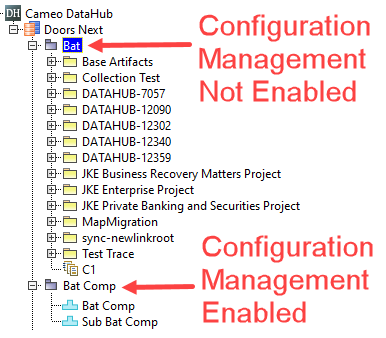On this page
Configuration Management can be enabled once the project initiates, after which it cannot be disabled later in DOORS Next Generation. When Configuration Management is not enabled for a project, only the content of default project component is available in the Cameo DataHub Explorer Panel. When configuration management is enabled, you can have more than one component in the project. Each component could have multiple streams and baselines and can be used on Global Configurations. All those objects once created and configured are available to work with in the Cameo DataHub Explorer Panel.
Working with Global Configuration
The DOORS Next Generation connector now supports global configuration. When configuration management is enabled in DOORS Next Generation, you can add all RM domain-related objects identified on the selected global configuration to the Cameo DataHub Explorer panel as separate data sources.
To create Global Configuration as a data source
- Right click on the DOORS Next Generation data source and select Create GC Configuration as Data Source
- The Create GC Configuration as Data Source dialog box appears. From the Select GC project list select the GC project. Select the GC component from the Select GC component list. Then select the stream/baseline you want to work on from the Select GC stream/baseline list. The list of available streams/baselines in the GC configuration are displayed below. Click Create to create GC Configuration as Data Source.
- After the GC configuration is created as a data source, it will be visible in the same Cameo Datahub Explorer panel. Once you click on any stream/baseline, the GC configuration data source will open in a new tab.
Configuration Management effect on CDH Explorer Panel
Enabling or disabling Configuration Management in DOORS Next Generation affects Cameo Datahub Explorer Panel in the following ways:
- When Configuration management is not enabled, the content of the default component is displayed under the project parent node.
- When Configuration Management is enabled, only the project's components are displayed under the project parent node.
Configuration Management effect on CDH Explorer Panel