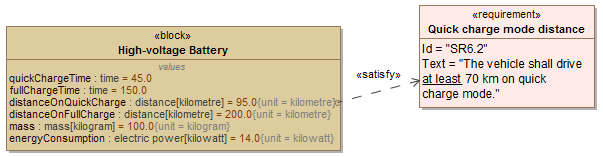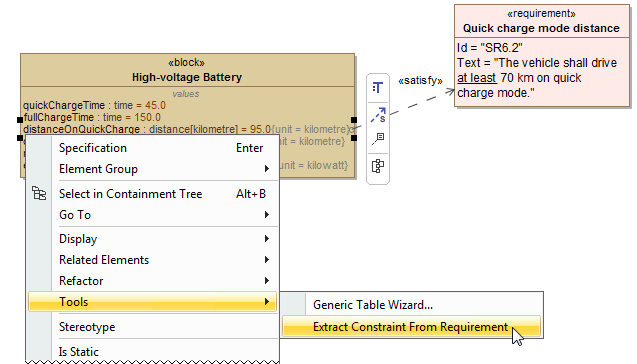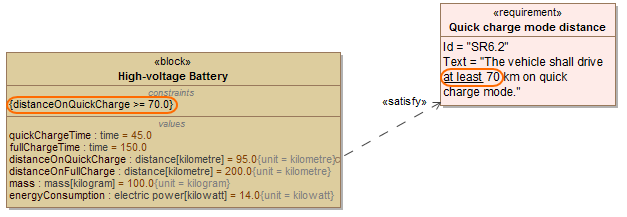The Extracting Constraint from Requirement functionality provides the ability to verify Requirements easier when trying to prove the assertion is true (or false). A glossary mechanism extracts the constraint directly from the Requirement text. If you want to create constraints and associate them with requirements automatically, you can use the extract Constraint from Requirement text functionality.
To extract Constraint value from Requirement text
- Use the Requirements term glossary in Requirement text.
- Create the satisfy relationship between the specific value of design element and requirement.
Creating the satisfy relationship
The specific value of the design element must satisfy the Requirement. As shown below, the distanceOnQuickCharge value of the Hight-voltage Battery Block satisfies the Quick change mode distance Requirement.
To extract a Constraint from a Requirement
- Right-click a value property in the compartment area of the design element shape.
- Select Tools > Extract Constraint From Requirement.
The constraint is created automatically with a value and condition term defined in the Requirement.
In the example below, the text "at least 1500" of the Quick change mode distance Requirement is automatically parsed to "distanceOnQuickCharge >= 70" and solved as a constraint.
After selecting the Extract Constraint From Requirement command, the constraint {distanceOnQuickCharge >=70.0} is automatically created. It satisfies the requirement text "at least 70".
Related pages
Sample model
The model used in the figures of this page is the extract requirement values sample model To open this sample do one of the following:
- Download extract requirement values.mdzip.
- Find in modeling tool <modeling tool installation directory>\samples\SysML\extract requirement values.mdzip.