The Containment tab displays model data grouped in logical sets. Using the Containment tab, you can quickly access each model element, change a model element specification, or create a new model element. If the Containment tab is hidden, from the Window menu, select Containment. You can change some Containment tab properties in the Environment Options dialog the Browser options group. The Containment tab consists of the following two components: The Containment tree includes The Relations branch The root package Model in the Containment tree is the top model element wherein the entire model structure is created. The root package Model represents the model element that is named Model. All model elements are stored in the root package Model. You can create the structure of your project by creating packages in the root package Model. This helps to distribute model elements into logical groups. Along with model elements that are created by the user, the root package Model may contain the following default items: The UML Standard Profile package. This is a profile that is included in every MagicDraw project. It contains a list of stereotypes, data types, and other elements from the UML 2 metamodel. By default, the UML Standard Profile is hidden. To display the UML Standard Profile, click the Options button, and in the shortcut menu, choose Show Auxiliary Resources. We highly recommend not to modify our provided standard profiles and libraries as it could cause problems with version updates, plugins, core MagicDraw tool malfunctions, and model corruptions. In the Code engineering Set branch, you can create a new code engineering set, generate code, and perform other actions. Button Tooltip text Description Collapse all of the currently expanded elements in the Containment tree. Collapses only selected node and all subnodes in that node. Open in New Tree Opens the contents of the selected element in a new tab of the Model Browser. The selected element becomes the root node of the new tree. You can choose to open elements in: Favorites Opens the Favorites menu for choosing to do one of the following: Quick Find Opens the Quick Find dialog. Options Click to open the Options menu and then select: You can work with elements in the Containment tree using the commands available from the selected element's shortcut menu. Particular actions are available for particular elements. The shortcut menu contains the following commands: Command Function This command is available if the selected element can be edited. Creates a new diagram inside the selected element. This command is available if the selected element can be edited. Creates a new relation to or from the selected element. Opens the element Specification window wherein you can specify various element properties. Opens or selects the item associated with the selected element. The item may be a diagram, model element, or hyperlink. Converts the selected element to the element indicated by a user. Opens a list of functions available for the selected element. Tools Opens a list with tools that are available for the selected element. Depends on the selected element. Opens the drop-down list, wherein you can apply an existing stereotype, or create a new one. Opens the Find dialog. Opens the list of the available to apply profiles. Opens share packages and export packages to new project commands. This command is available in the package and model shortcut menu. Generate Code 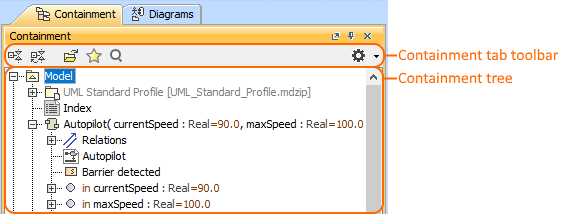
To open the Containment tab, do one of the following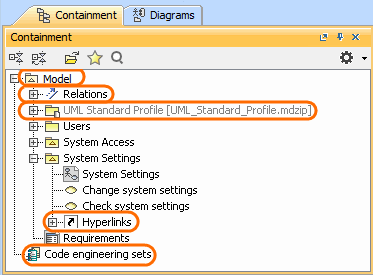
The UML Standard Profile
The Hyperlinks branchThe root package Model
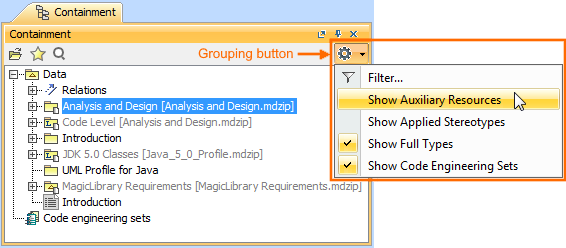 .
.
There can be more standard profiles (such as SysML, UPDM, Java, and others).Code engineering sets
Code engineering sets can be considered a gateway between your source code and model data. Using these sets, you can perform Java, C++, IDL, CORBA IDL, and EJB 2.0 round-trip code engineering, that is, code generation and reverse engineering.
To display Code engineering sets![]() button, then click to select the Show Code Engineering Sets check box.
button, then click to select the Show Code Engineering Sets check box.
Containment tab toolbar
The Containment tab toolbar contains the following buttons:
Collapse All ![]()
Collapse Selected Recursively ![]()
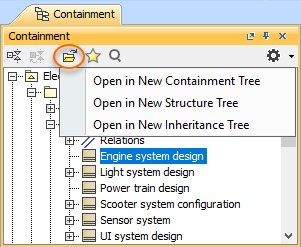
![]()
![]()

The same actions you may perform using the shortcut menu of the Containment tree.Working with model elements in the Containment tree
Validation Open the validation commands for checking the accuracy, completeness, and correctness of a model. Apply Profiles Project Usages
FrameworkGenerates code for the selected item. Opens the Notification Window with the information. Check Syntax Checks syntax in the model according to the default code engineering language. Opens the Notification Window with the information. Generate Report Opens the list of the available report templates. Reverse from Classpath This command is available in the Class shortcut menu.