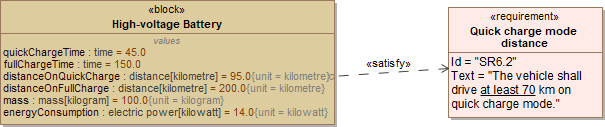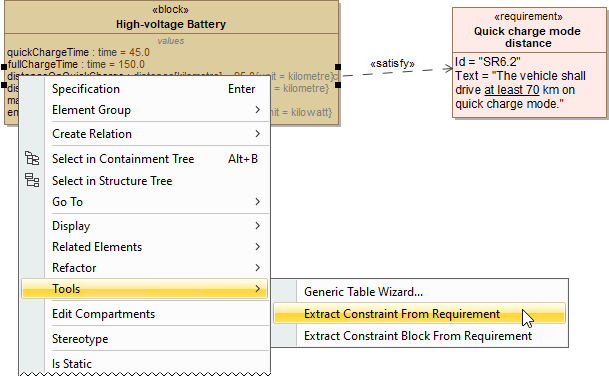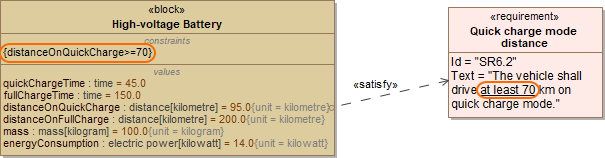The Extracting Constraint from Requirement functionality provides the ability to verify Requirements easier when trying to prove the assertion is true (or false). A glossary mechanism extracts the constraint directly from the Requirement text. If you want to create constraints and associate them with the requirements automatically, you can use the extract Constraint from Requirement text functionality. To extract Constraint value from Requirement text The specific value of the design element must satisfy the Requirement. As shown below, the distanceOnQuickCharge value of the High-voltage Battery Block satisfies the Quick charge mode distance Requirement. To extract a Constraint from a Requirement In the example below, the text "at least 70" of the Quick charge mode distance Requirement is automatically parsed to "distanceOnQuickCharge >= 70" and solved as a constraint. After selecting the Extract Constraint From Requirement command, the constraint {distanceOnQuickCharge >=70.0} is automatically created. It satisfies the requirement text "at least 70".Creating the Satisfy relationship
Extracting Constraint from Requirement
The constraint is created automatically with a value and condition pattern defined in the Requirement.
Related pages