The Image Library tab displays images grouped in logical sets. You can use a bundled image collection or add your own set of images. To open the Image Library tab To add your own set of images into Image Library, do either Compress a folder (.zip) with a set of desired images and place it in the MagicDraw installation directory: \data\imagelibraries\commonsymbols. Image formats You can add images of the following formats: .gif, .jpg, .jpeg, .svg, .png, .wmf. Using the Image Library tab, you can apply an image on symbol. The Image Library tab consist of three components: You can search for images in the Whole hierarchy or Recently used tabs using one of the following way: Pattern Search: type * to find any image. For example, type "*Bank" if you want to find "Bank" somewhere in the hierarchy. You can drag an image from the Image Library tree directly: You can preview the image before applying it on the symbol in the Image Library Preview area.
The Image Library tab opens on the right side of the window.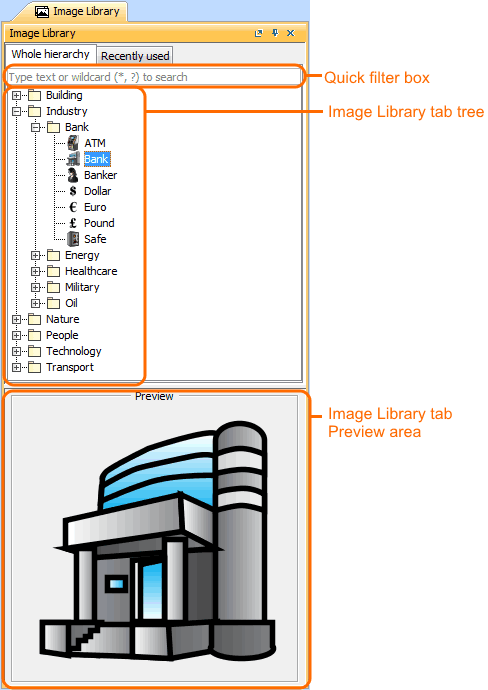
Quick filter
Image Library tree
Image Library Preview area