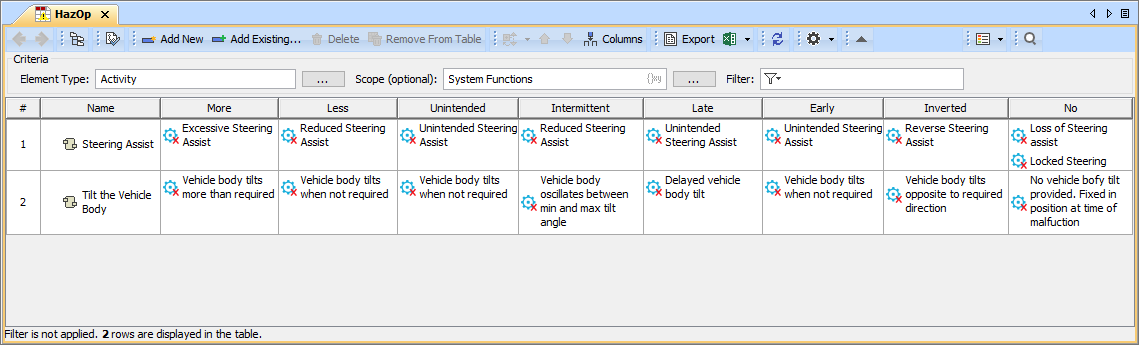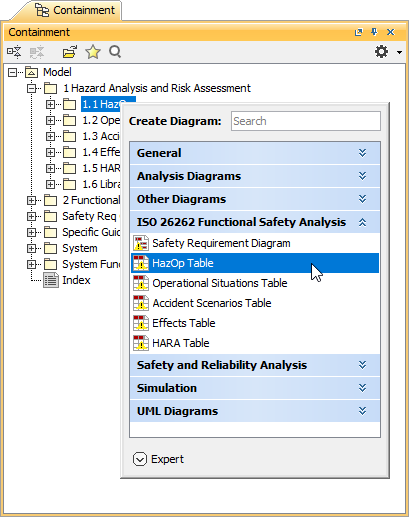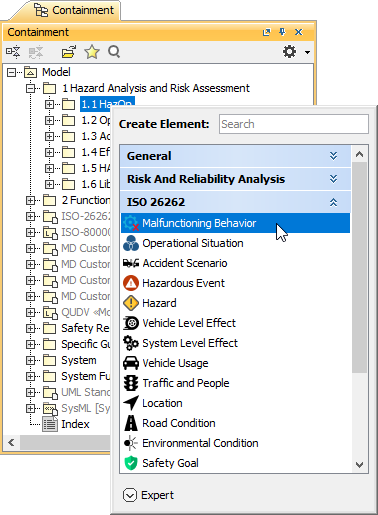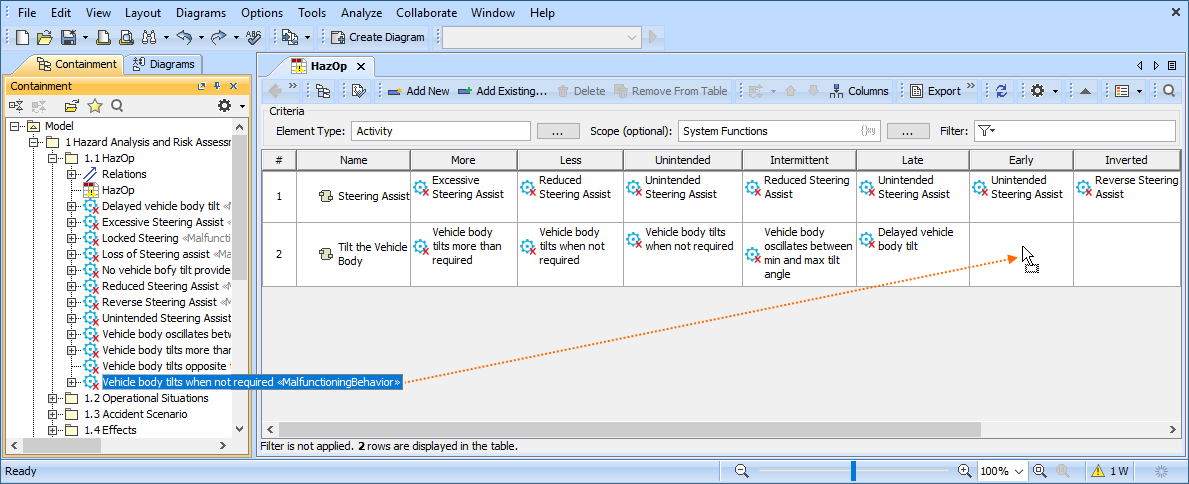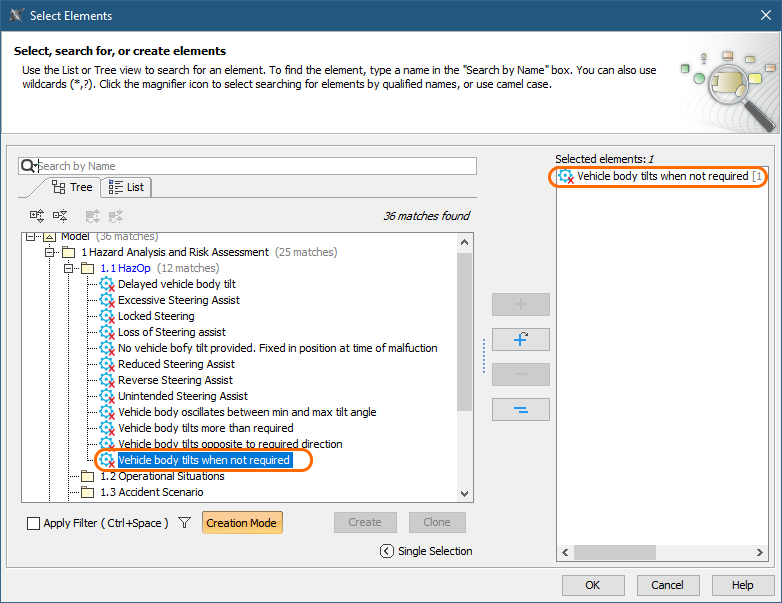On this page
A HazOp Table allows you to perform hazards and operability analysis which is a common hazard analysis method for complex systems. In the HazOp Table, you can identify the Malfunctioning Behaviors for each function of your system.
An example of a HazOp Table.
Creating a HazOp Table
You can create a HazOp table as described below.
Supported element types
To create a HazOp Table
- In the Containment tree, select the element that you want to be the owner of the table.
- Do one of the following:
- In the main menu, go to Diagrams > Create Diagram, then select HazOp Table in the open dialog.
- In the Containment tree, right-click the owner of the table, select Create Diagram and select HazOp Table in the open dialog.
- Type the name of the table and press Enter.
- To specify the scope of the table, drag the Package containing system functions from the Containment tree to the Scope box.
- To specify the type of your system functions, drag any system function from the Containment tree to the Element Type box.
After you create a HazOp Table with the system functions displayed in it, you can start creating Malfunctioning Behaviors, as described in the section below.
Creating Malfunctioning Behaviors
There are two ways to create Malfunctioning Behaviors:
- Create Malfunctioning Behaviors in the Containment tree and add them to a HazOp Table.
- Create Malfunctioning Behaviors right in a HazOp Table.
Identifying Malfunctioning Behaviors
To create a Malfunctioning Behavior in the Containment tree
- In the Containment tree, right-click the owner of a new element and select Create Element.
- In the open window, select Malfunctioning Behavior.
- Type the name of the element and press Enter.
- To assign the Malfunctioning Behavior to a system function, drag it from the Containment tree to the desired cell of the HazOp Table.
To create a Malfunctioning Behavior in a HazOp Table
- In a HazOp Table, double-click the cell for which you want to create a Malfunctioning Behavior and click .
- In the Select Elements dialog, enable the Creation Mode if it is not enabled yet.
- In the element tree on the left side of the dialog, select the owner of a new element and click the Create button.
When the Specification window of the created element opens, enter the element name and close the Specification window. The element is created and automatically added to the selected elements area on the right side of the Select Elements dialog.
Adding additional Malfunctioning Behavior
To add an additional Malfunctioning Behavior to the related table cell, double-click that element in the element tree on the left side of the Select Elements dialog. To find the element quicker, go to the List tab displaying the list of all the Malfunctioning Behaviors of your model.
- Click OK to close the Select Elements dialog.