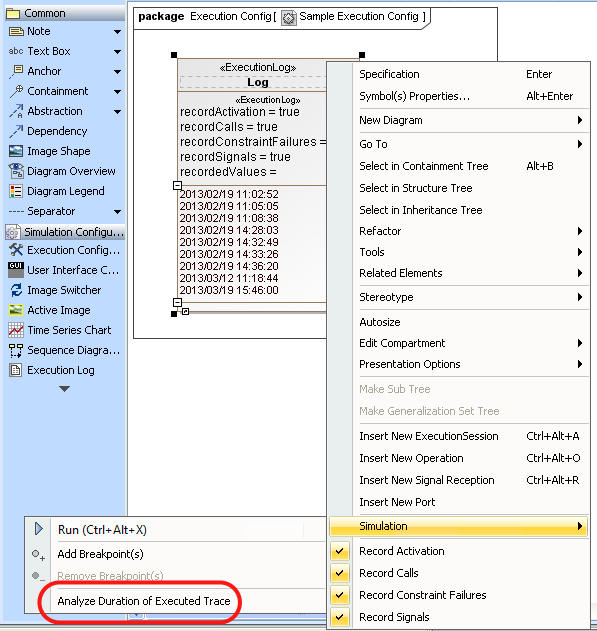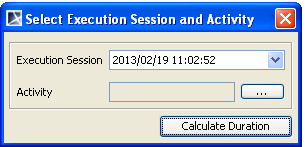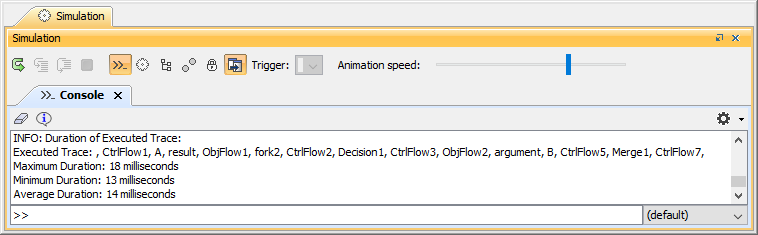You can also perform an analysis of Activity duration after an Activity has been simulated. Prior to the analysis, be sure that the simulation log has been configured and the value of a Record Activation tag is true (see Simulation log for more information about the simulation log).
To see the duration of a visited element
Right-click the simulation log and select Simulation > Analyze Duration of Executed Trace. The Select Execution Session and Activity dialog will open (see the second figure below).
Analyze Duration of Executed Trace Menu on the Simulation Log Context Menu.
Select Execution Session and Activity dialog.
Select a session and an Activity and click the Calculate Duration button. The result will appear in the Simulation Console pane.
Duration of executed trace in the Simulation Console pane.