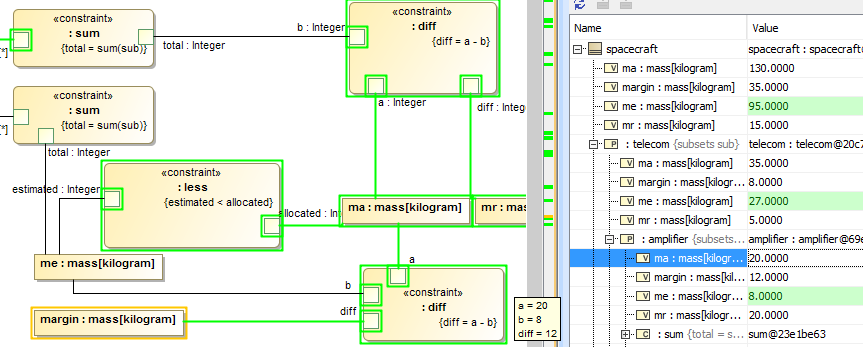The parametric animation capability in Cameo Simulation Toolkit improves the parametric simulation debugging experience for modelers. It is especially helpful when working on a project with a large number of elements or a project with a parametric pattern applied recursively. Using the parametric animation allows for reduction in animation delay, usually present due to hundreds of objects running the same parametric diagram at the start of a simulation. This section uses the sample model SpacecraftMassRollup_184.mdzip to show how parametric animation can provide better debugging facilities to minimize delay by focusing only on the results of the simulation.
Overview of parametric animation debugging.
To debug a parametric with animation
- Open or create a project with a parametric diagram, such as SpacecraftMassRollup_184.mdzip.
- Set a few breakpoints on the parametric diagram (see Breakpoints).
- Set the Solve After Initialization option to ‘false’ in either the «SimulationConfig» spacecraft mass analysis or the Environment Options dialog.
Run the simulation either by right-clicking the Simulation Config and select Simulation > Run simulation or clicking on the menu bar. Parametric simulation always runs at a maximum speed (without delay) regardless of the animation speed bar setting. Activation shall be displayed according to breakpoints even when running with Silent mode (see Animation). Related results on the Variables pane shall NOT be calculated in advance of breakpoints (if they exist).
Margin (diff) is not calculated in advance since breakpoints exist.
Value updates via either the variables panel or classifier behavior and propagation on binding connectors or solving will be activated and animated at all times, from the very first time the simulation starts. See also the "Fire value change event" option.
After updated the value 'ma', solving is reactivated.
Sample model
The model used in the figures on this page is the SpacecraftMassRollup_184 sample model that comes with the modeling tool.
To open this sample, do one of the following
- Download SpacecraftMassRollup_184.mdzip
- Find in the modeling tool <modeling tool installation directory>\samples\simulation\SpacecraftMassRollup_184.mdzip.