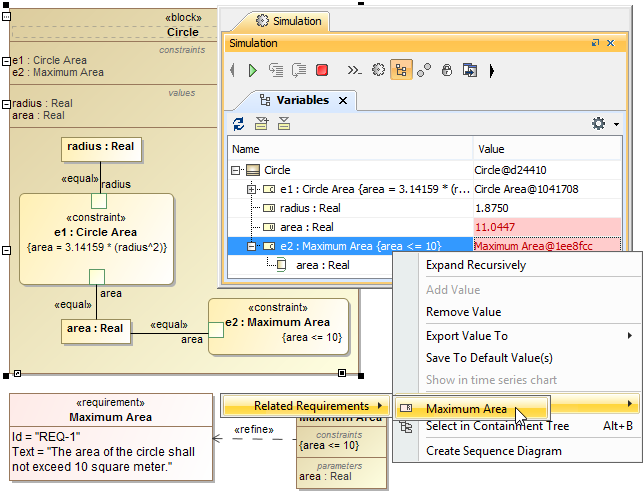If you use a constraint block, which refines a SysML requirement, to type a constraint property of a block, you can select the object of the constraint property to navigate into a SysML requirement that is related to that object in the Containment tree.
To navigate to a SysML requirement related to a constraint property in the Containment tree
- Right click a constraint property object in the Variables pane and select Go To (see the following figure).
Select the name of a requirement that appears on the sub menu. Cameo Simulation Toolkit will show you the SysML requirement that is related to the constraint property specified by the selected object in the Containment tree.
Navigating into a SysML Requirement related to a Constraint Property.
The preceding figure shows the block Circle whose constraint property typed by the constraint block Maximum Area, which refines the requirement Maximum Area. It also shows you that if you right-click the object that specifies the constraint property when Cameo Simulation Toolkit is executing the block Circle, and select the Go To context menu, you will see the requirement Maximum Area. Selecting the requirement on the menu will highlight that requirement in the Containment tree.