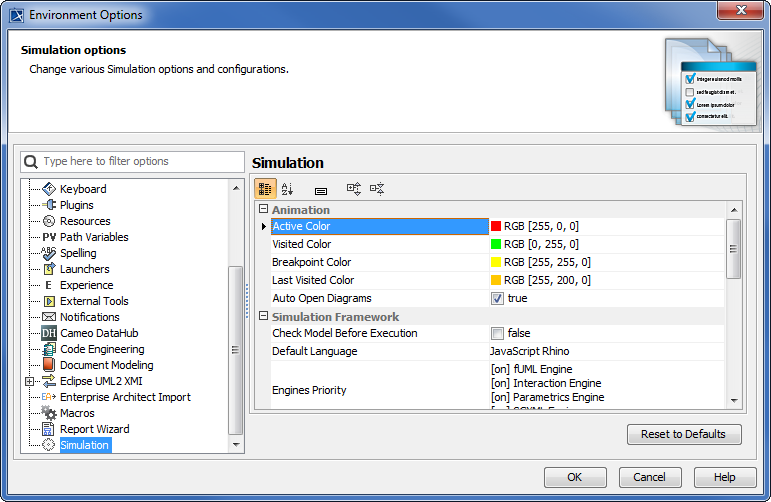To select the model simulation options
- Click Options > Environment on the main menu to open the Environment Options dialog.
- Select the Simulation node.
- You can customize animation colors by modifying the color that will be used to highlight elements: Active, Visited, Breakpoint, and Last Visited color. In this tutorial, we will use the default colors.
- Go to the Check Model Before Execution row. If you select the check box, Cameo Simulation Toolkit will use the UML validation suite to validate the model before executing it; otherwise Cameo Simulation Toolkit will execute the model without validating it.
- Click OK to close the Environment Options dialog.
Note
Cameo Simulation Toolkit will automatically open/switch to the diagrams containing Active Elements if the Auto Open Diagrams option is set to true. Set it to false if you would like to focus on just one diagram and avoid automatic diagram open/switch.