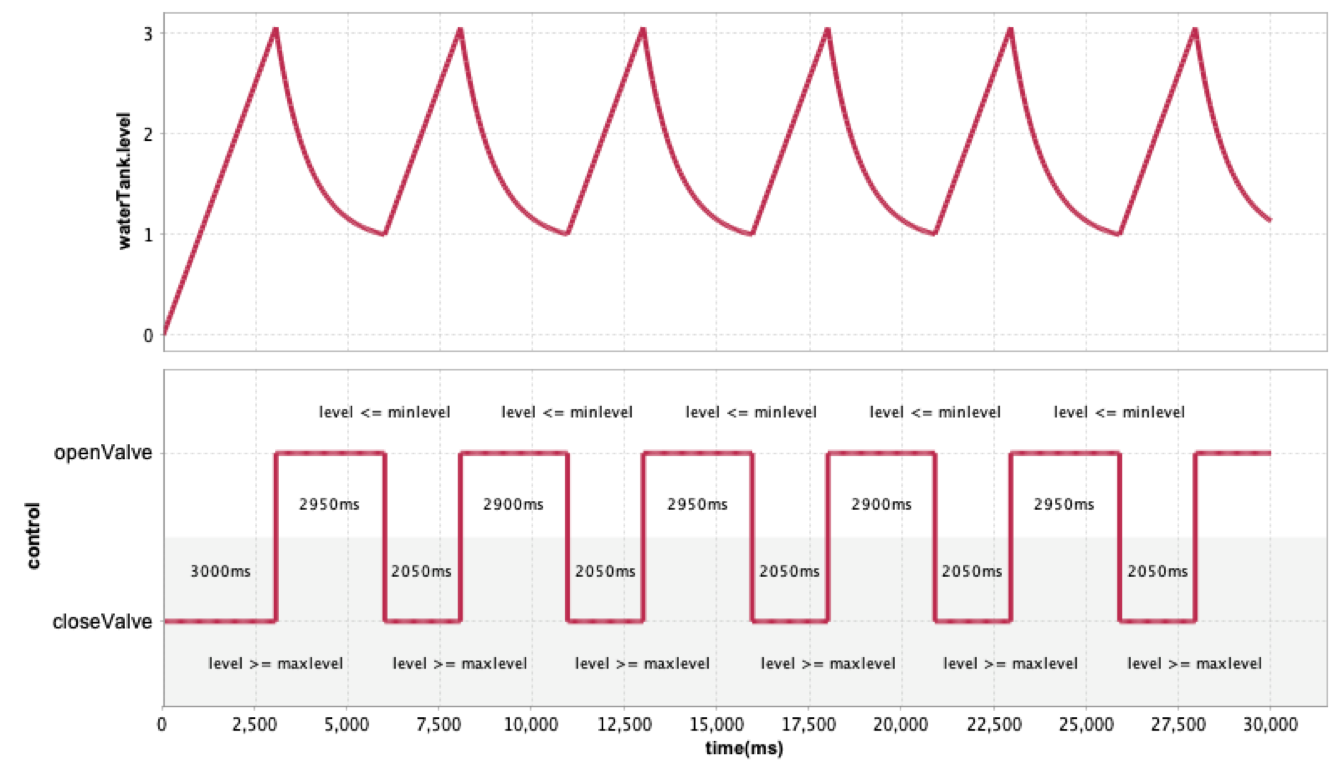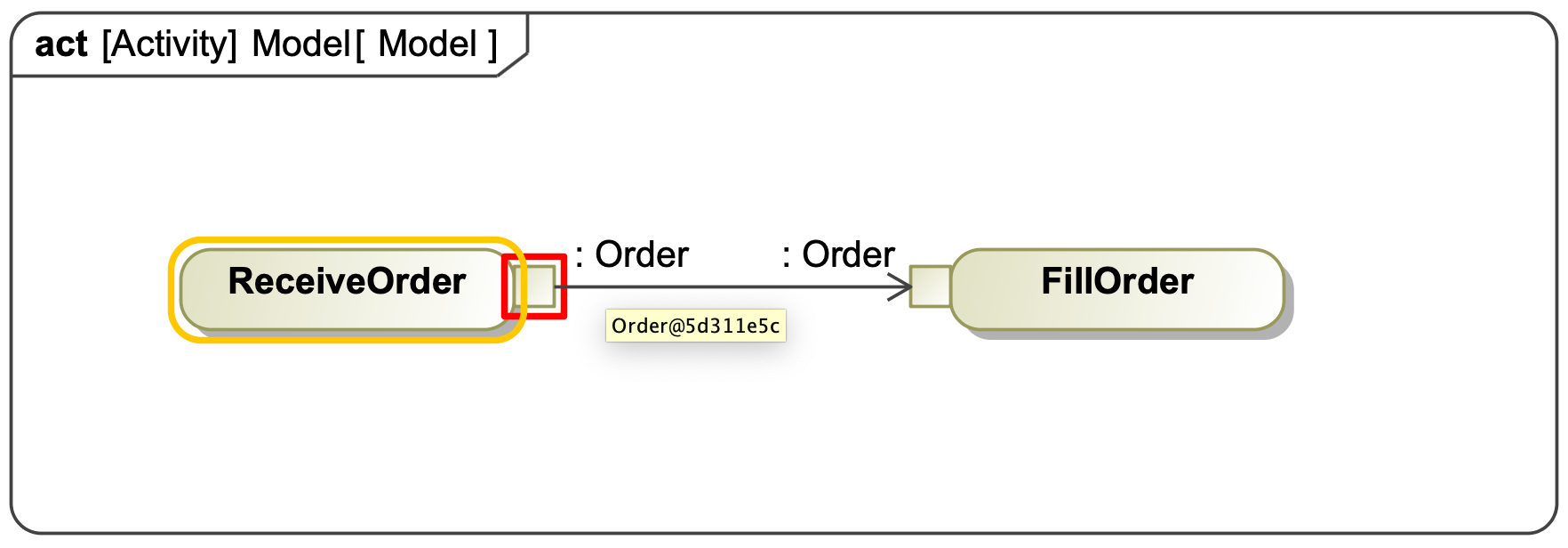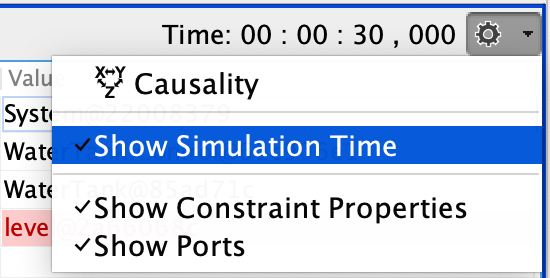Released on: March 26, 2019
Developed and enhanced with a number of new features, Cameo Simulation Toolkit 19.0 SP2 includes newly added functionality to better target simulation solutions. This version offers many new enhancements and improvements on a variety of options for increased flexibility, greater range of support, and greater convenience for practical usage. And please don't forget to give us your feedback on LinkedIn, Twitter or Facebook.
- What's New in Cameo Simulation Toolkit 19.0 LTR SP1
- What's New in Cameo Simulation Toolkit 19.0 LTR
- What's New in Cameo Simulation Toolkit 18.5 FR SP2
- What's New in Cameo Simulation Toolkit 18.5 FR SP1
- What's New in Cameo Simulation Toolkit 18.5 FR
- What's New in Cameo Simulation Toolkit 18.4 FR
- What's New in Cameo Simulation Toolkit 18.3 FR
- Product news archive
Simulation Enhancements
See Time series and Timeline together
Value changes can now be shown in Timeline plot. Simply select value properties along with parts to be represented there. This provides better insight into what the system was doing and how it impacts the value of interest at a particular moment.
Annotate Requirement and constraint failures in plots
Any constraint or requirement failure on select properties can now be annotated using a red background in the plot. Mousing over that region will reveal more details in a tooltip. To use this new feature, simply set the Annotate Failures option in the Time Series Chart configuration .
Running an instance with selected config
An Instance table becomes an even more powerful tool for design alternative evaluation with a new quick selection of predefined execution config.
Excluded Elements
This new option in Simulation Config allows you to manage the scope of the model used for instantiation and simulation. You can now "disable" or exclude Packages, Types, Behaviors, Parts, Ports, Connectors or States.
Creating "dummy" objects in Activities
This addition adds better support of draft dummy Activity execution and animation. If empty actions have typed output pins, CST would create dummy Objects of that type to simulate data token flow.
Connecting to an open Matlab workspace
Cameo Simulation Toolkit can connect to an existing open Matlab workspace instead of starting a new one, if needed.
Simply share it from the Matlab side first, by running ">> matlab.engine.shareEngine"
CST will be able to access any variables defined in that workspace, in addition to a SysML model context.
Current simulation time
The new option in the Variables window allows you to turn on a simulation time label, visible during the entire execution.
You can check the list of publicly available issues or your own reported issues fixed in Cameo Simulation Toolkit 19.0 SP2.
Note: You will be required to login. Use the same username and password as for www.nomagic.com.
CST documentation
Other resources