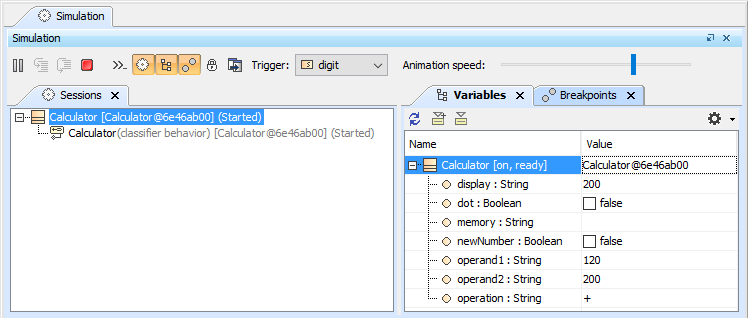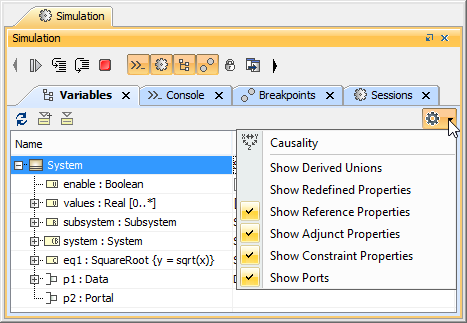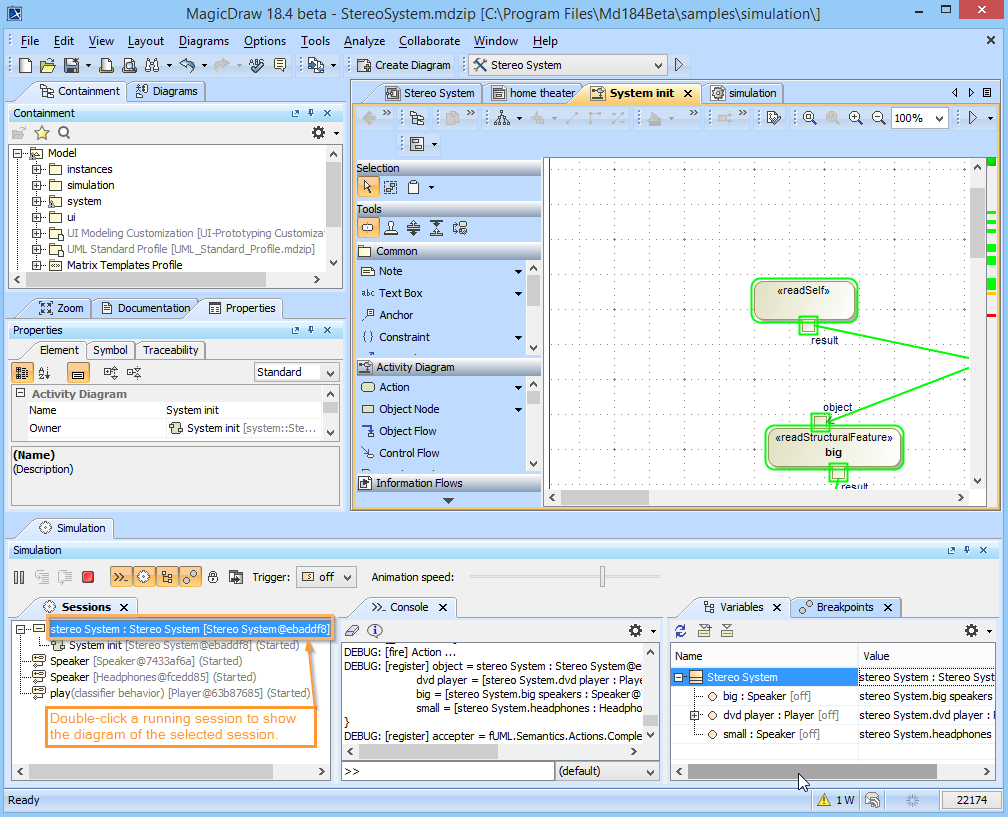You can select a session in the Sessions pane to display the runtime objects and values that correspond to the context element of a selected session in the Variables pane.
The Variables and Sessions panes of a Simulation session.
The Variables pane displays the structure of an executing model and the runtime values during the model simulation. This pane contains two columns: Name and Value. You can also open the Causality column by clicking the Causality button.
| Column | Description |
|---|---|
| Name | The Name column represents context and structural features of a model being simulated. If the context is a State Machine session's, the current state of the context will be displayed in square brackets. If a structural feature is typed by a Class, which is the context of another State Machine session, the current State of such context will also be displayed in square brackets after the structural feature. |
| Value | The Value column represents the runtime values of those structural features in the Name column. A runtime value can be the input or the output of simulation. You can directly edit the runtime values in the Value column if they are of the following types: Boolean, Integer, Real, and String. |
| Causality | If you click the Causality button on the toolbar of the Variables pane, the Causality column will open on the Variables pane. It shows that the value of a property represented in the row is the result of an evaluation (target) or is a given value. You can change the causality of the property if the parametric evaluator supports solving symbolic expressions, e.g., MATLAB with the symbolic math toolbox. |
The following table lists the toolbar buttons and functions on the Variables pane
| Button | Name | Function |
|---|---|---|
| Refresh | To refresh the tree and values in the Variables pane. | |
| Export to New Instance | To create a new InstanceSpecification and export a selected runtime object to a newly created Instance Specification. | |
| Export to Instance... | To export a selected runtime object to an InstanceSpecification, which is used to create the runtime object, or to an existing InstanceSpecification (see Exporting Runtime Objects to InstanceSpecifications). All of the slot values of the InstanceSpecification will be replaced by the runtime values of the runtime object. | |
| Options | To show all options that allow you to filter elements and display them in the Variables pane. You can select any of the following options
Each option will be available only when the simulating model contains such kind of the element to be filtered. |
The Options for displaying filtered elements.
Note
While executing a model, you can double-click a running session to open a diagram of that particular session that contains the progress of the simulation as follows