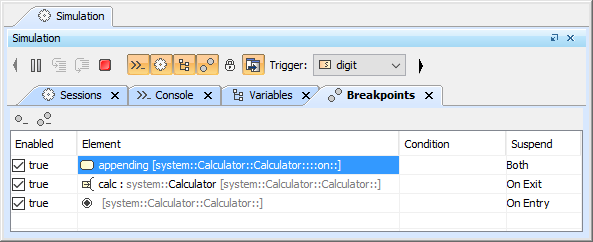Cameo Simulation Toolkit allows you to add or remove breakpoints to or from model elements. A model simulation will pause when these model elements are activated during the simulation. You can open the Breakpoints pane to see and manage all of the existing breakpoints in an active project. The Breakpoints pane lists all breakpoints with their properties shown in separate columns.
The Breakpoints pane.
The Breakpoints pane columns are listed in the table as follows
| Column | Function |
|---|---|
| Enabled | To display the enabled or disabled state of a breakpoint. If the value is true, the breakpoint is enabled. Otherwise, the breakpoint is disabled. A model simulation will be suspended at that particular breakpoint only when the breakpoint is enabled (true). |
| Element | To represent a model element to which each breakpoint is applied. The model simulation will be suspended when the symbol of the element is activated or deactivated (depending on the value in the Suspend column). |
| Condition | To represent a breakpoint condition, a boolean expression, that will be evaluated when a model simulation reaches the element to which a breakpoint is applied. The simulation will be suspended at that particular element or breakpoint when the result of the boolean expression is true. If the condition is not defined, the simulation will always be suspended when it reaches that particular breakpoint. |
| Suspend | To suspend a model simulation. There are three kinds of simulation suspensions: On Entry, On Exit, and Both.
|
Related pages