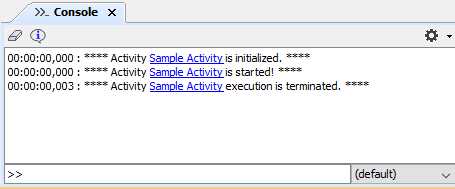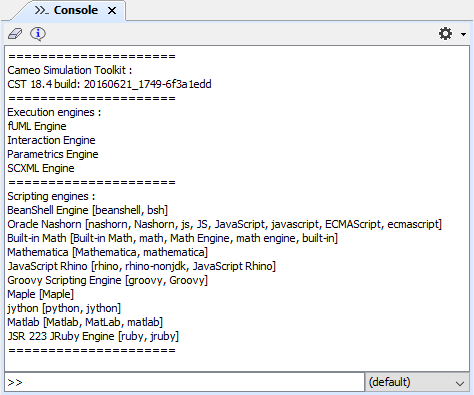Cameo Simulation Toolkit provides the Simulation Console pane in the Simulation window. The Console pane displays simulation information during a model simulation including the date and time the simulation engine starts and the date and time the simulation runs and stops.
Runtime information of Cameo Simulation Toolkit.
The Console pane may contain a hyperlink to a model element in a MagicDraw project. During a model simulation, scripts evaluation failures may happen and thus expression evaluation errors occur. If Cameo Simulation Toolkit cannot evaluate some scripts in an element, it will create a hyperlink in the Console pane to that element in the Containment tree. When you click the link, Cameo Simulation Toolkit will highlight the element in the Containment tree.
The following figure shows a hyperlink resulting from errors in evaluating scripts in the Console pane. The link points to the corresponding element in the Containment tree.
A hyperlink to the Element whose scripts cannot be simulated.
The table below shows the function of each button in the Console pane
| Button | Name | Function |
|---|---|---|
| Clear Console | To remove all simulation information displayed in the Console pane. | |
| Show Runtime Information | To display the runtime information of the Cameo Simulation Toolkit in the Console pane. The runtime information consists of the Cameo Simulation Toolkit version, registered simulation engines, and available scripting engines. | |
| Options | To filter outputs in the Console pane. There are four filter options: Debug, Info, Warn, and Error (See Console Log's Filter Options for more details.). |
The following figure shows the simulation Console
The Simulation console.
Related page