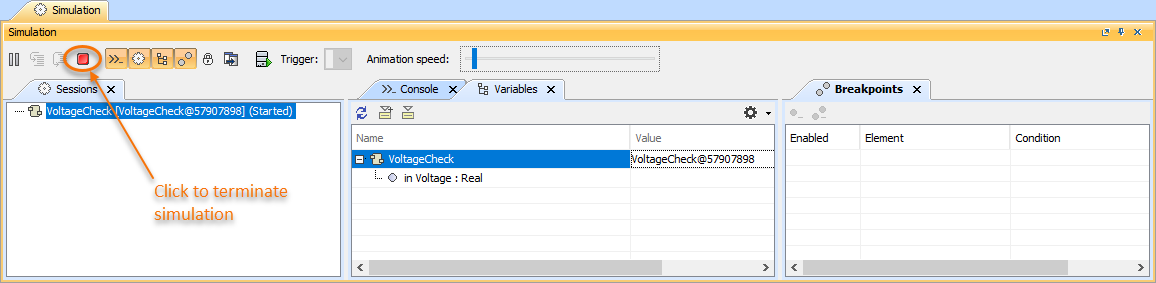You can use the shortcut menu or the diagram toolbar to simulate a diagram. Cameo Simulation Toolkit will simulate the element, which is the context of the selected diagram, the same way it simulates a Behavior or a Class depending on the element which is the context of diagram. You can also specify the diagram as a target of a Simulation Configuration (see Simulating a Simulation Configuration for more details).
To simulate a diagram do one of the following
- Right-click a diagram and select either Simulation > Run or Simulation > Run with Context (if the context of the diagram is a Behavior).
- Click the Run button in the diagram toolbar and select either Run or Run with Context (if the context of the diagram is a Behavior).
To terminate diagram simulation do one of the following
- Click the Terminate button in the diagram toolbar.
- Click the Terminate button in the Simulation pane.