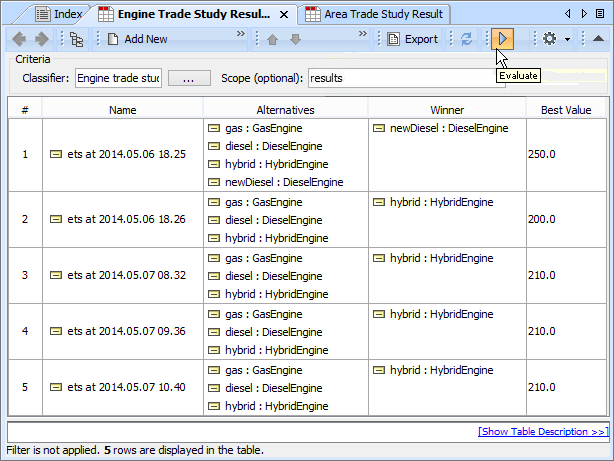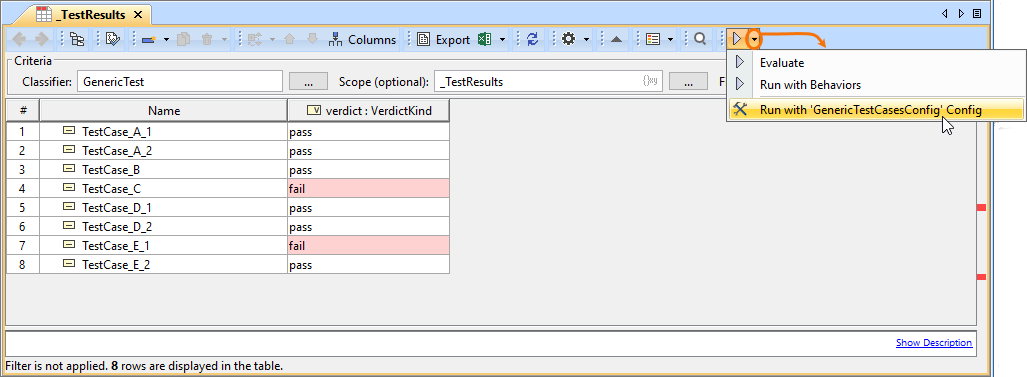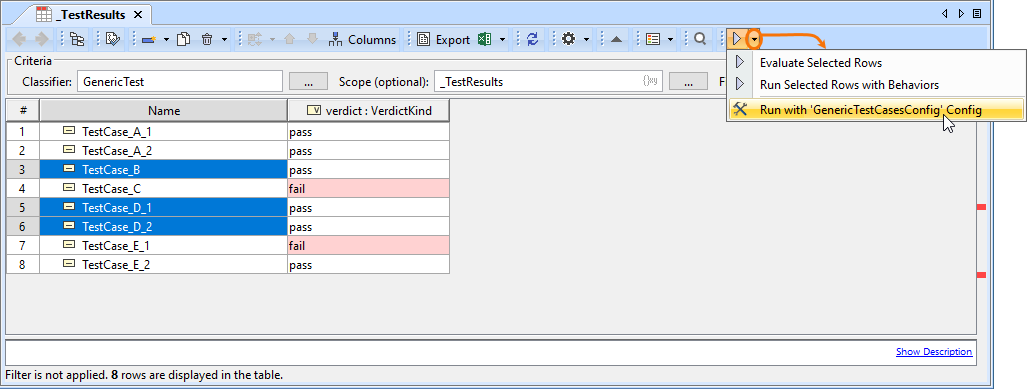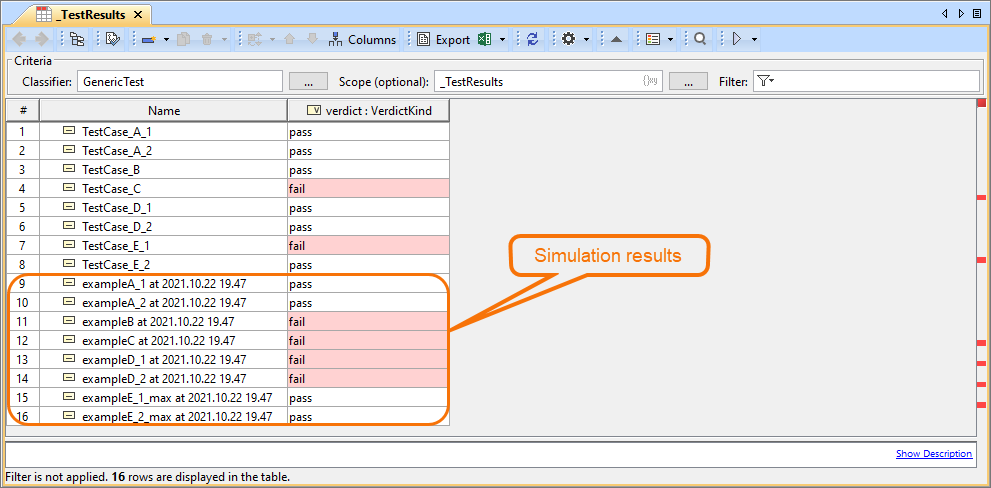On this page
Cameo Simulation Toolkit provides the means to simulate a set of elements iteratively using a Generic Table or an Instance Table. Each element in the table will be simulated one-by-one from the first to the last row.
You can run the table by specifying it as a target of a Simulation Configuration and then run the Simulation Configuration. You can also run an Instance or Generic Table using the toolbar button. The toolbar button is dynamic. If you do not select any rows in the table, the toolbar button is Evaluate. However, if you select a row in the table, the toolbar button will change to Evaluate Selected Rows.
To run a Generic Table
- Click Run or Run Selected Rows on the toolbar.
To run an Instance Table
- Click Evaluate or Evaluate Selected Rows on the toolbar.
Note
For a model that has Behaviors (Classifier Behavior and/or Part Property with Behaviors), see the autoStart tag in SimulationConfig.
Running Instance Tables using Simulation Configurations
You can run an entire Instance Table or the selected rows in it by using a compatible Simulation Configuration. The type of the Execution Target of such Simulation Configuration is the same as the type of the Classifier of the Instance Table. The list of compatible Simulation Configurations is displayed in the table toolbar after clicking the Evaluate button. When you select the Simulation Configuration you want to run, its Execution Target is temporarily replaced with the Instance Specifications of the Instance Table. Other settings of the Simulation Configuration, e.g., clock, charts, or UI, stay the same.
To run an Instance Table using a Simulation Configuration
- In the toolbar of an Instance Table, click a small arrow near to see the list of compatible Simulation Configurations.
- Select the Simulation Configuration you want to use to start the simulation of the Instance Table.
To run the selected Instance Specifications of an Instance Table using a Simulation Configuration
- In an Instance Table, select the rows with the Instance Specifications you want to run.
- In the table toolbar, click a small arrow near to see the list of compatible Simulation Configurations.
- Select the Simulation Configuration you want to use to start the simulation of the selected Instance Specifications.
After starting the simulation, all or selected Instance Specifications of an Instance Table are executed and the results are displayed in the same table as shown below.