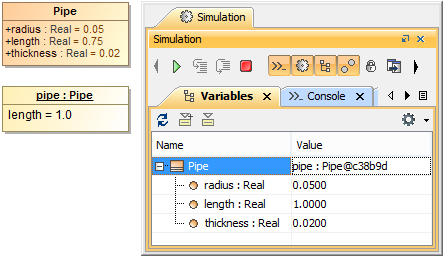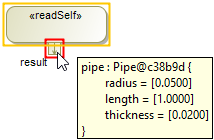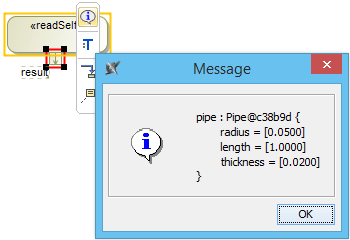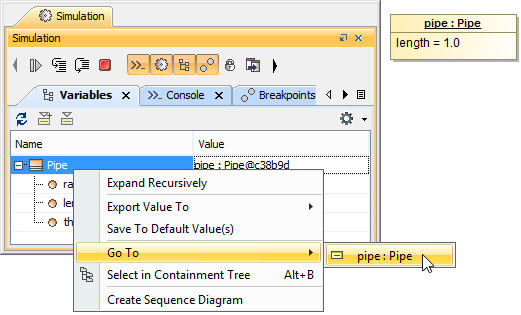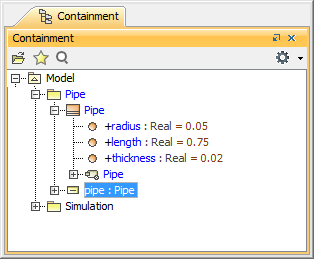On this page
At the beginning of a model simulation, Cameo Simulation Toolkit will create a runtime object to store runtime values. If the element to be simulated is an InstanceSpecification or an SimulationConfig whose SimulationTarget is InstanceSpecification, the runtime values will be generated from the slot values. These runtime values will later be assigned to the runtime object's structural features that are equivalent to the defined feature of the slots.
If the slot of the InstanceSpecification is empty, and the defined feature of the slots has a defined default value, Cameo Simulation Toolkit will generate a runtime value from the default value and assign it to the structural feature of the runtime object.
The following figure shows the example of a runtime object that is created for executing the pipe InstanceSpecification. The length slot of the InstanceSpecification contains only one value, which is 1.0. The runtime value, which is produced for the length structural feature of the runtime object, will equal this slot value (1.0), while the runtime values of radius and thickness will equal the default values of the radius and thickness property of the Pipe class (0.05 and 0.002 respectively).
The Variables pane showing the runtime object.
Representation of a Runtime object
The Variables pane in Cameo Simulation Toolkit displays Name and Value information of a runtime object that you are executing. If a runtime object is created by an Instance Specification, the name of the Instance Specification will appear in the Value column as shown in the following figure
A representation of the runtime object in the Variables pane.
You can also see a representation of the element's name in tooltip as in the Value column if you point over the element being activated on the diagram pane.
A representation of element being activated on the tooltip.
You can open a Message dialog that contains the runtime object being activated by clicking the element and the tooltip icon on the tooltip menu.
A representation of the Element dialog.
Locating Instance Specification in the Containment tree
If you used an Instance Specification to create a runtime object and you want to find that particular Instance Specification in the Containment tree among the other items, Cameo Simulation Toolkit can locate and highlight it for you. This is particularly useful if you have a long list of items in the Containment tree, and it takes some time to locate a specific item. All you need to do is select the Go To command from the context menu of that runtime object in the Variables pane.
Note
If a runtime object is not created from an instance specification, the Go To command will be disabled on the context menu.
To locate and highlight an Instance Specification in the Containment tree through the Variables pane
Right-click a runtime object in the Variables pane and select Go To. The name of the Instance Specification that you used so as to create the runtime object will appear on the submenu.
Click the Instance Specification's name. Cameo Simulation Toolkit will locate and highlight it in the Containment tree.
Related pages