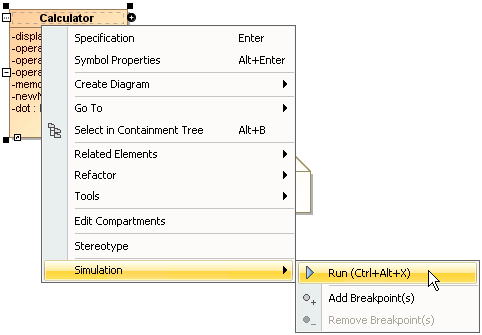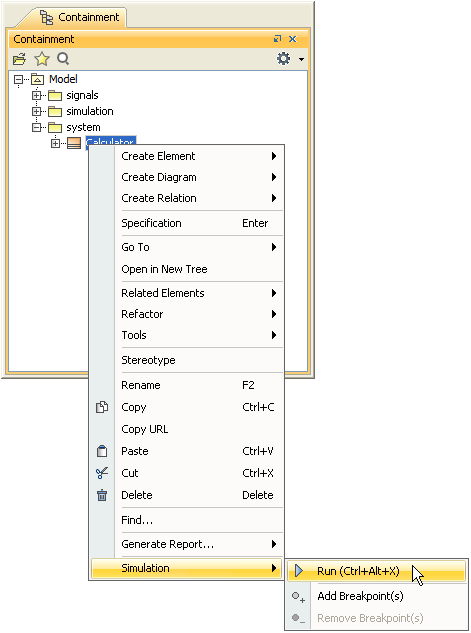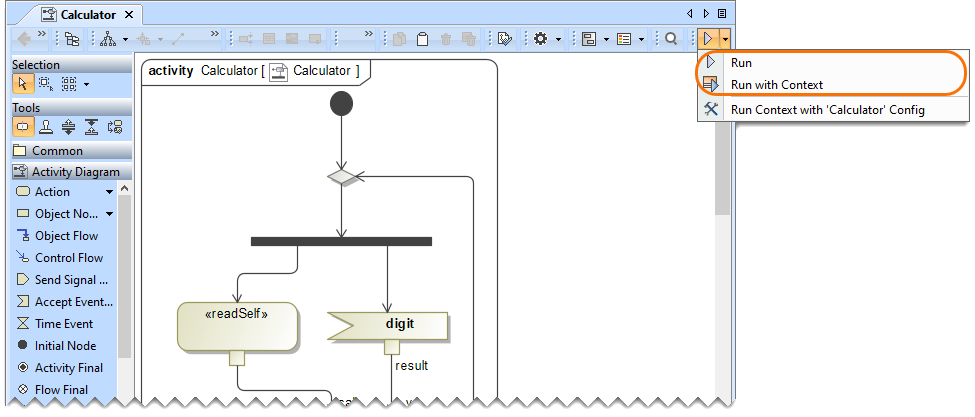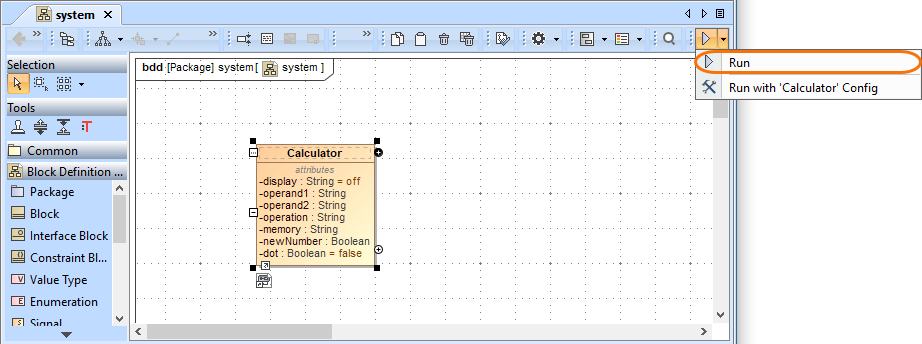On this page
You can run a model simulation through the shortcut menu and the diagram toolbar.
To run a model simulation through the shortcut menu
- Do one of the following:
- Right-click an element shape on a diagram and select Simulation > Run.
- Right-click an element in the Containment tree and select Simulation > Run.
- Right-click an element shape on a diagram and select Simulation > Run.
- In the toolbar of the open Simulation window, click to run the model.
To run a model through the diagram toolbar
- Do any of the following:
- In the diagram toolbar, click the Run or Run with Context button to run a diagram whose context is Class or Behavior (Composite Structure diagram, Activity diagram, State-Machine diagram, Use Case diagram, or Sequence diagram). Cameo Simulation Toolkit will run the class or the behavior which is the context of the diagram.
- In a Class or a Package diagram, select the element you want to run and click the Run or Run with Context button on the diagram toolbar. Cameo Simulation Toolkit will run the selected element on the diagram.
- In the diagram toolbar, click the Run or Run with Context button to run a diagram whose context is Class or Behavior (Composite Structure diagram, Activity diagram, State-Machine diagram, Use Case diagram, or Sequence diagram). Cameo Simulation Toolkit will run the class or the behavior which is the context of the diagram.
- In the toolbar of the open Simulation window, click the Start button to run the model.