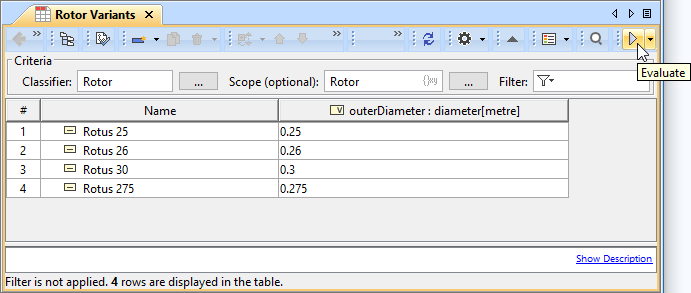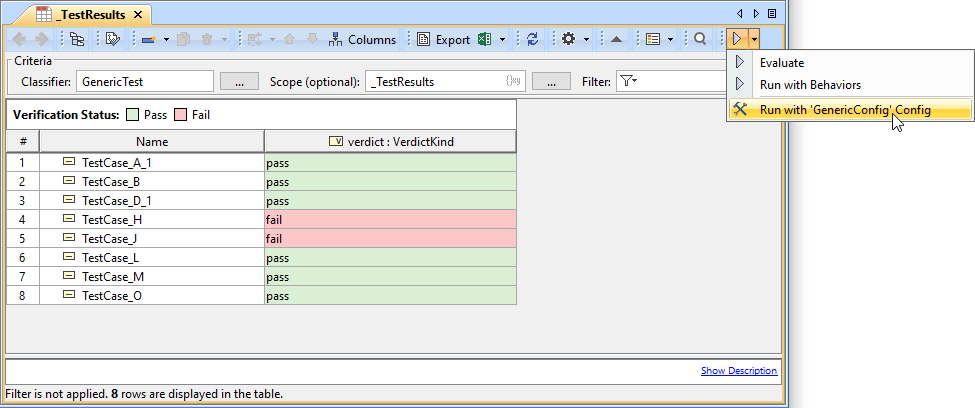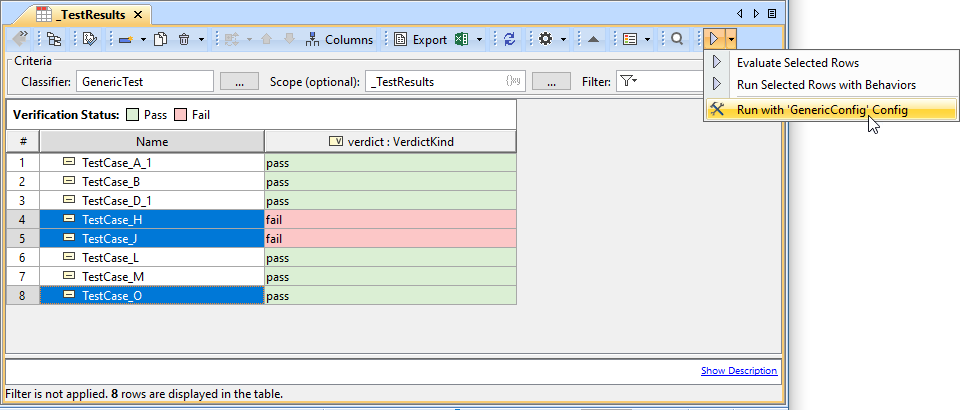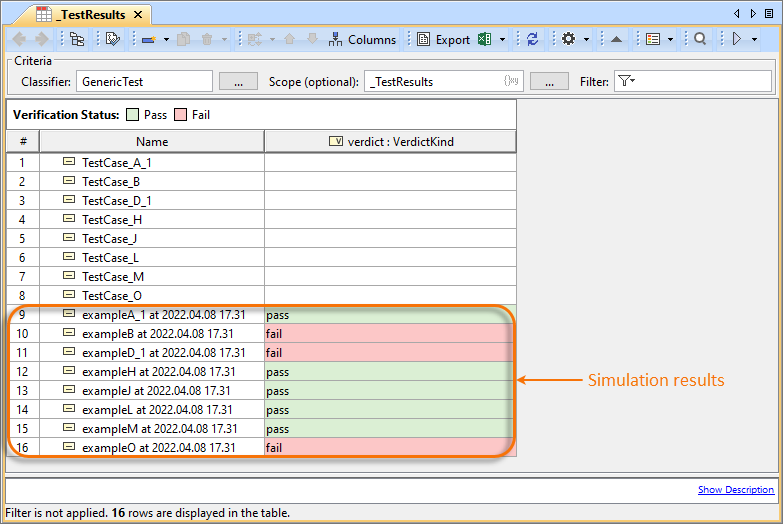On this page
Cameo Simulation Toolkit provides the means to simulate a set of elements iteratively using a Generic Table or an Instance Table. Each element in the table will be simulated one-by-one from the first to the last row.
You can run the table by specifying it as a target of a Simulation Configuration and then run the Simulation Configuration. You can also run an Instance or Generic Table using the toolbar button. The toolbar button is dynamic. If you do not select any rows in the table, the toolbar button is Evaluate. However, if you select a row in the table, the toolbar button will change to Evaluate Selected Rows.
To run a Generic Table or an Instance Table
- Open the table you want to run and do one of the following:
- If you want to run the entire table, click the Evaluate button in the table toolbar.
- If you want to run just the selected rows, select the rows you want to run and click the Evaluate Selected Rows button.
Note
For a model that has Behaviors (Classifier Behavior and/or Part Property with Behaviors), see the autoStart tag in SimulationConfig.
Running Instance Tables using Simulation Configurations
You can run an entire Instance Table or the selected rows in it by using a compatible Simulation Configuration. The Simulation Configuration compatibility depends on the compatibility of its execution target and the Instance Table classifier. The list of compatible Simulation Configurations is displayed in the table toolbar after clicking the Evaluate button. When you select the Simulation Configuration you want to run, its Execution Target is temporarily replaced with the Instance Specifications of the Instance Table. Other settings of the Simulation Configuration, e.g., clock, charts, or UI, stay the same.
To run an Instance Table using a Simulation Configuration
- In the toolbar, click the drop-down arrow next to the Evaluate button and select the Simulation Configuration you want to use.
To run the selected Instance Specifications of an Instance Table using a Simulation Configuration
- In an Instance Table, select the rows with the Instance Specifications you want to run.
- In the table toolbar, click the drop-down arrow next to the Evaluate button and select the Simulation Configuration you want to use.
If the Simulation Configuration does not have a specified resultLocation, all or selected Instance Specifications of an Instance Table are executed and the results are displayed in the same table as shown below.