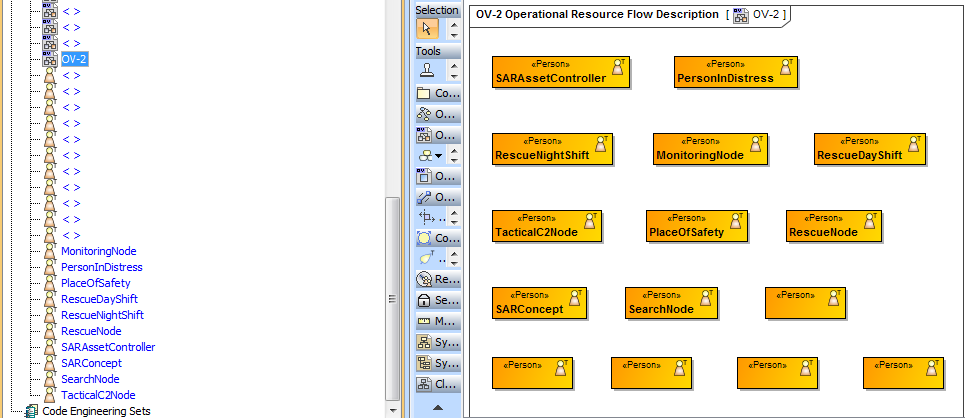Notice that the OV-2 diagram from above does not contain any elements. This section shows you how to add some Performers to the diagram by importing them from the same sample CSV file.
To add performer elements to an OV-2 diagram
- Click File > Import From > Import CSV to start the CSV Import plugin wizard interface, see figure below.
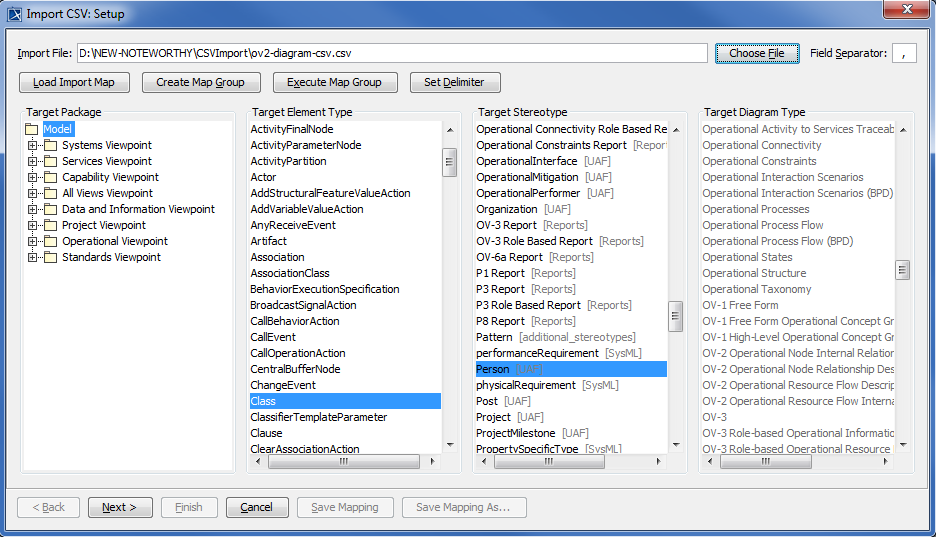
Click
 to browse and select your CSV file.
to browse and select your CSV file.Specify target element type of Class and stereotype of Performer.
Click
 . The Import CSV: Mapping dialog will open, see figure below.
. The Import CSV: Mapping dialog will open, see figure below.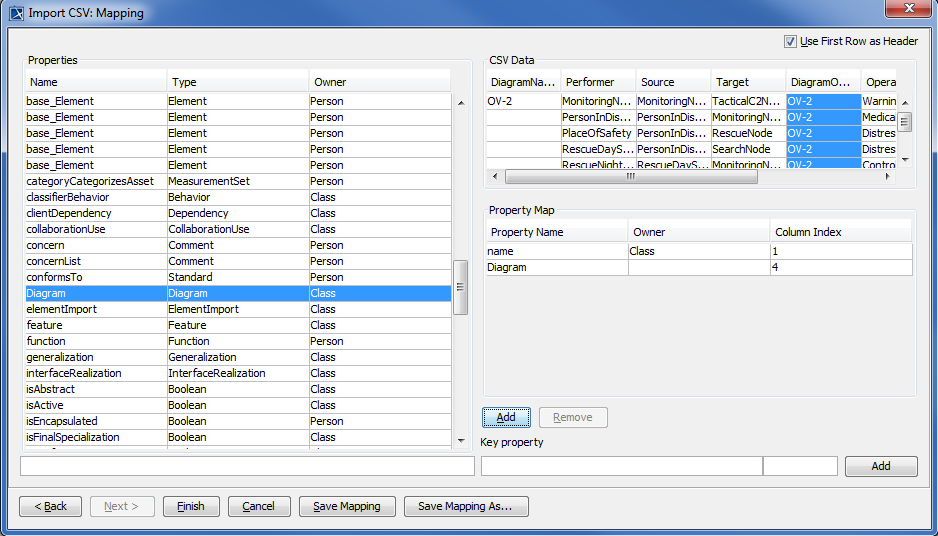
Select PerformerName from the CSV file and choose name from property list. Click
 .
. Keep the name property from the Properties list selected, and also keep the PerformerName column from CSV data source selected, then click the
 button beside the Key Property textboxes. The Key Property textboxes should populate as shown in figure above.
button beside the Key Property textboxes. The Key Property textboxes should populate as shown in figure above.Now click DiagramOwner column from CSV columns and choose Diagram from property list. Click the
 button below the Property Map table again.
button below the Property Map table again.
Click . The CSV Import plugin wizard interface should exit and your MagicDraw containment tree should be populated with the newly imported elements See figure below.
. The CSV Import plugin wizard interface should exit and your MagicDraw containment tree should be populated with the newly imported elements See figure below.