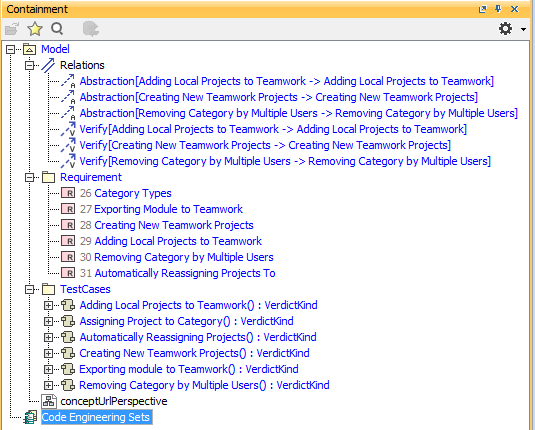Lastly, the following example shows you how to import some verify relationships from the same CSV file sample.
To import verify requirements
- Click File > Import From > Import CSV to open the CSV import wizard interface, see figure below.
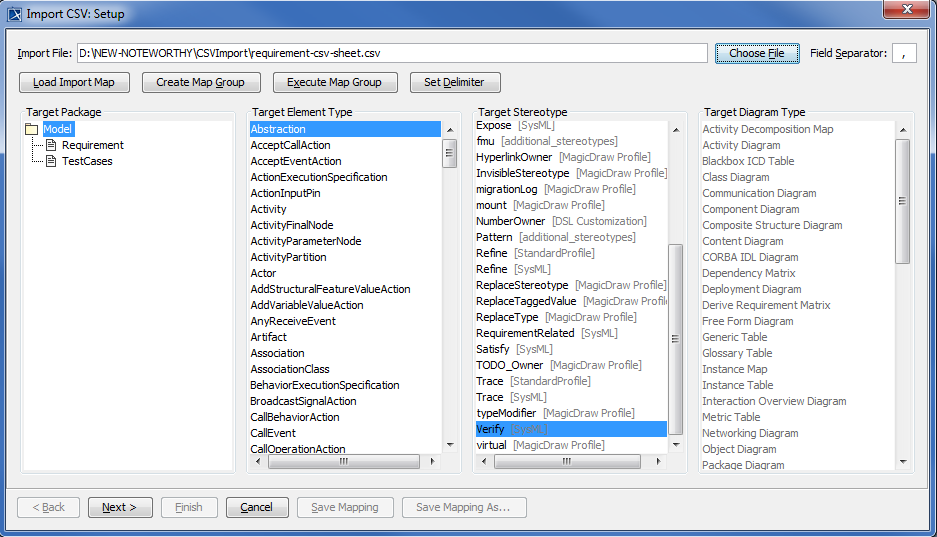
Click
 to browse and select your CSV file.
to browse and select your CSV file.Select a
 .
.Select a target type of Abstraction with a stereotype of Verify.
Click
 . The Import CSV: Mapping dialog will open, see figure below.
. The Import CSV: Mapping dialog will open, see figure below.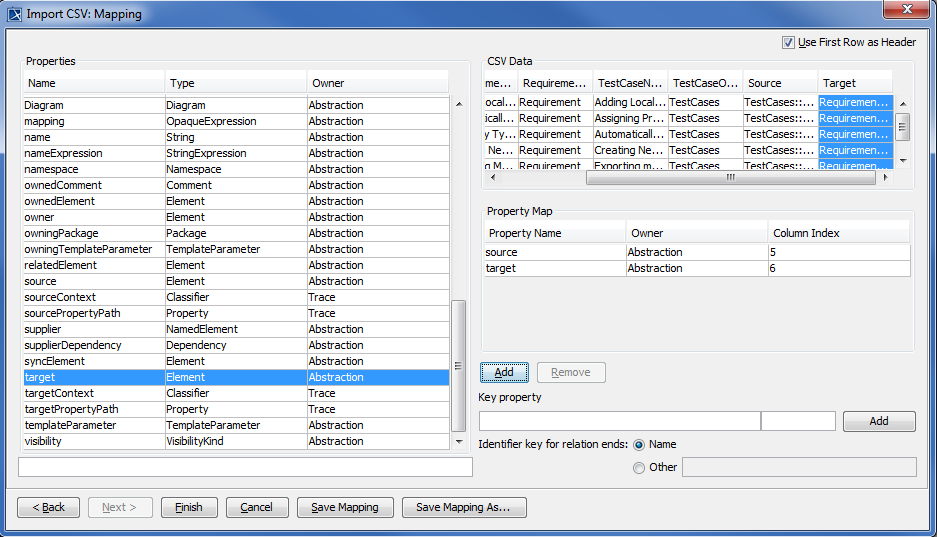
Select the column Source from the CSV file and the property source from the Properties list, and then click
 to map them.
to map them.Select the column Target from the CSV file and associate it with the property target by clicking
 .
.Click
 .Your MagicDraw containment tree should show the verify relationships created as in figure below.
.Your MagicDraw containment tree should show the verify relationships created as in figure below.