Every time you run the CSV import wizard, you need to map your CSV columns to target element properties you want each column to represent. A single instance of such a mapping between CSV columns and target element properties is called an Import Map. This can be created if you click the button Save Import Map on the mapping screen. Once you have saved the import map into a file – you can simply reuse this file without manually having to specify the mapping each time or you can share it with other users.
The first time you import something to the model, the plugin will create a package in the model called CSV Imports. This package is open to you and can be edited at will. The only circumstance under which you should edit anything in this package is to delete items you no longer want.
Load Import Maps
This is available as a button on the setup screen – it opens a dialog, which lists all the available import maps for that MD project. Select your import map, then click the 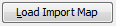 button to load it.
button to load it.
Creating Map Groups
The 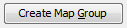 button is on the Import CSV: Setup dialog of the wizard and it is used to create a new import map group. Clicking this button brings up the
button is on the Import CSV: Setup dialog of the wizard and it is used to create a new import map group. Clicking this button brings up the 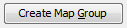 dialog, where you can specify the map group name. Individual import maps can be moved into or out of this group using the > and < buttons on the dialog.
dialog, where you can specify the map group name. Individual import maps can be moved into or out of this group using the > and < buttons on the dialog.
Executing Map Groups
The 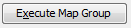 button is available on the Import CSV: Setup dialog of the CSV Import wizard. Clicking the button brings up the Execute Map Group dialog. This dialog allows you to load a map group, or, in other words, all the import maps within a single map group. Simply select your import map group name to import all of its individual import maps.
button is available on the Import CSV: Setup dialog of the CSV Import wizard. Clicking the button brings up the Execute Map Group dialog. This dialog allows you to load a map group, or, in other words, all the import maps within a single map group. Simply select your import map group name to import all of its individual import maps.
Deleting Import Maps
Deleting import maps in CSV Import 18.3 is slightly different from previous versions of the plugin. Deleting an import map is now achieved via the Load Import Map and Execute Map Group dialogs, see figures below. You need to select a map group or import map and click the Remove button in Load Import Map and Execute Map Group dialogs, see figures below.
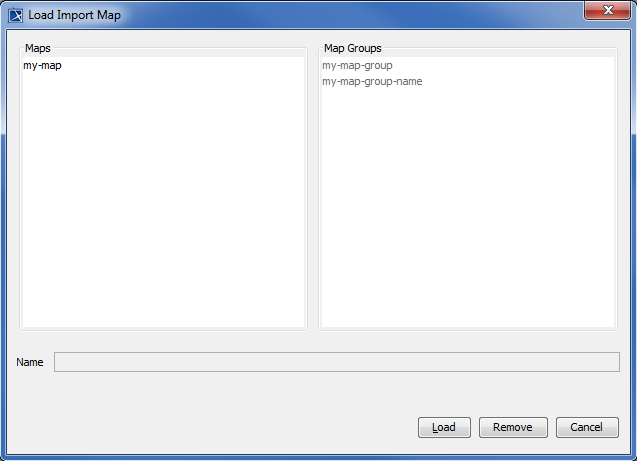
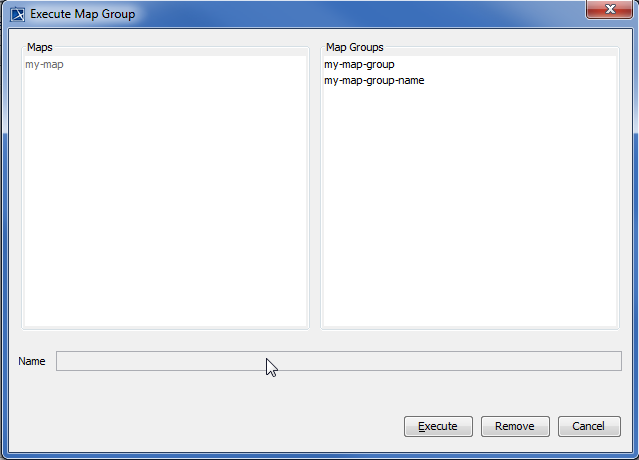
You cannot delete an Import Map which is currently used in any Map Group. You will have to delete the Map Group before deleting the selected Import Map.