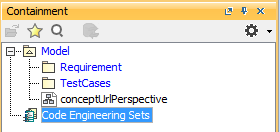Before importing the requirements, first we must create a holder package to serve as the requirements container.
To import a package
- Create a new blank SysML project in MagicDraw from File > New Project, and then choose SysML Project from the Systems Engineering group.
- Name your project and select the location to save it, and then click OK.
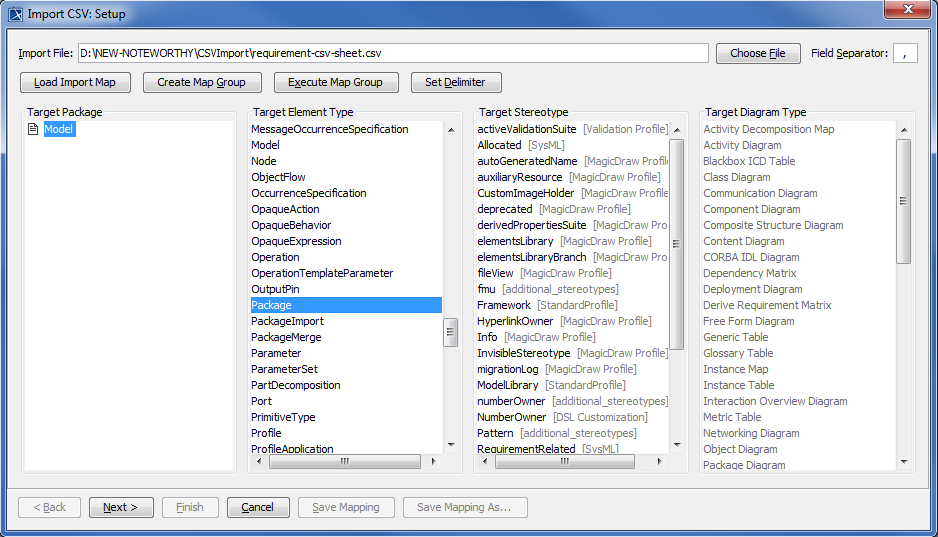
- Click File > Import From > Import CSV to open the wizard interface, see figure below.
- Click
 to browse and select your CSV file.
to browse and select your CSV file. - Select a
 from the
from the  column.
column. - Select a
 Package.
Package.
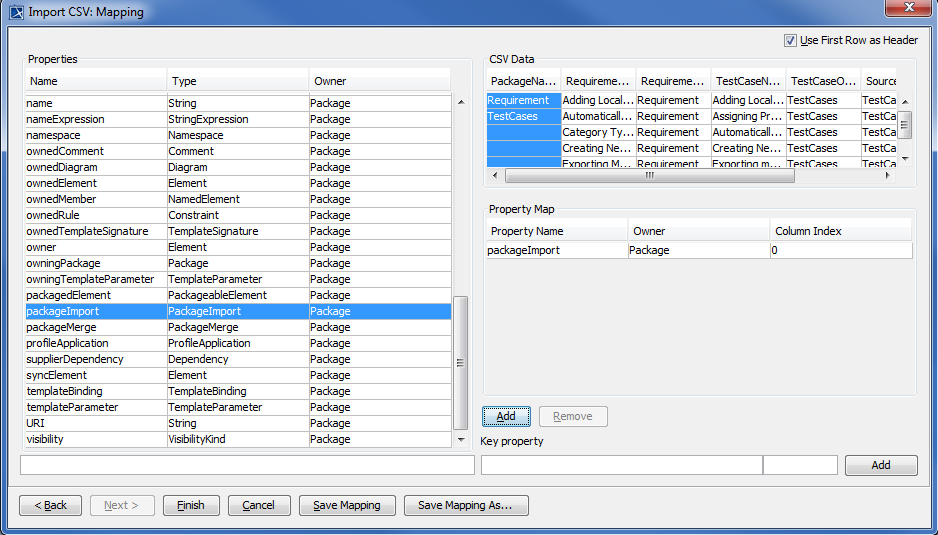
- Click
 . The Import CSV: Setup dialog will open, see figure below.
. The Import CSV: Setup dialog will open, see figure below. - Select packageName from the CSV file and select name from the Properties list, and then click
 to map them, see figure above.
to map them, see figure above. - Keep the name property from the Properties list selected, and also keep the packageName column from CSV data source selected, then click the
 button beside the Key Property textboxes. The Key Property textboxes should populate as shown in figure above.
button beside the Key Property textboxes. The Key Property textboxes should populate as shown in figure above. - Click
 . You can see the imported packages are shown in the MagicDraw Containment tree, see figure below.
. You can see the imported packages are shown in the MagicDraw Containment tree, see figure below.