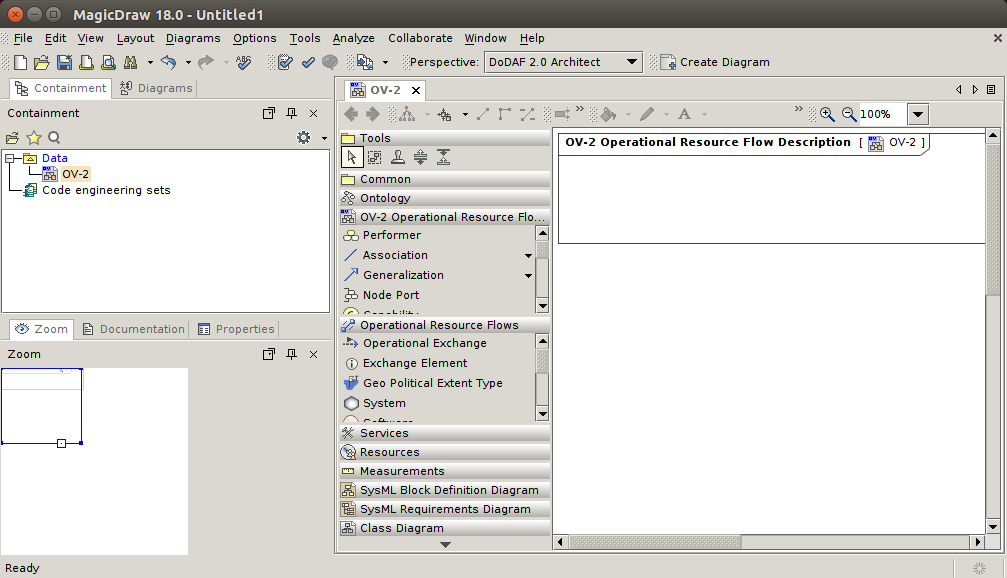To import an empty OV-2 diagram
- Create a new blank DoDAF 2.0 project in MagicDraw from File > New Project, and then choose DoDAF 2.0 Project from the Enterprise Modeling group.
- Name your project and select the location to save it, and then click OK.
- Click File > Import From > Import CSV to start the CSV Import plugin wizard interface, see figure below.
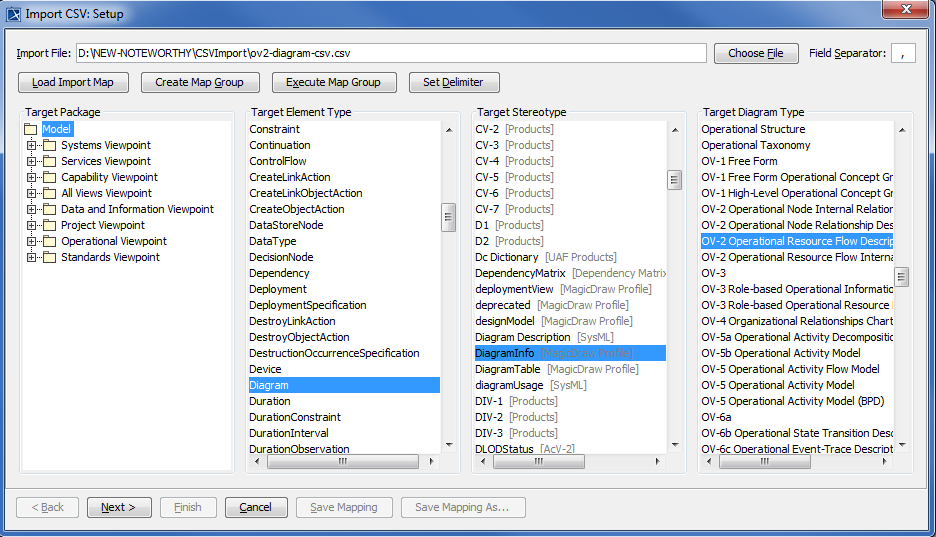
- Click
 to browse and select your CSV file.
to browse and select your CSV file. - Specify a target element type of Diagram, a stereotype of DiagramInfo and diagram type of OV-2 Operational Resource Flow Description as shown in figure above.
Click
 . The Import CSV: Mapping dialog will open, see figure below.
. The Import CSV: Mapping dialog will open, see figure below.
From the CSV file columns – select DiagramName and choose name from the property list. Click
 .
.Keep the name property from the Properties list selected, and also keep the DiagramName column from CSV data source selected, then click the
 button beside the Key Property textboxes. The Key Property textboxes should populate as shown in figure above.
button beside the Key Property textboxes. The Key Property textboxes should populate as shown in figure above.Click
 . The wizard should exit and your MagicDraw containment tree should update as in figure below.
. The wizard should exit and your MagicDraw containment tree should update as in figure below.