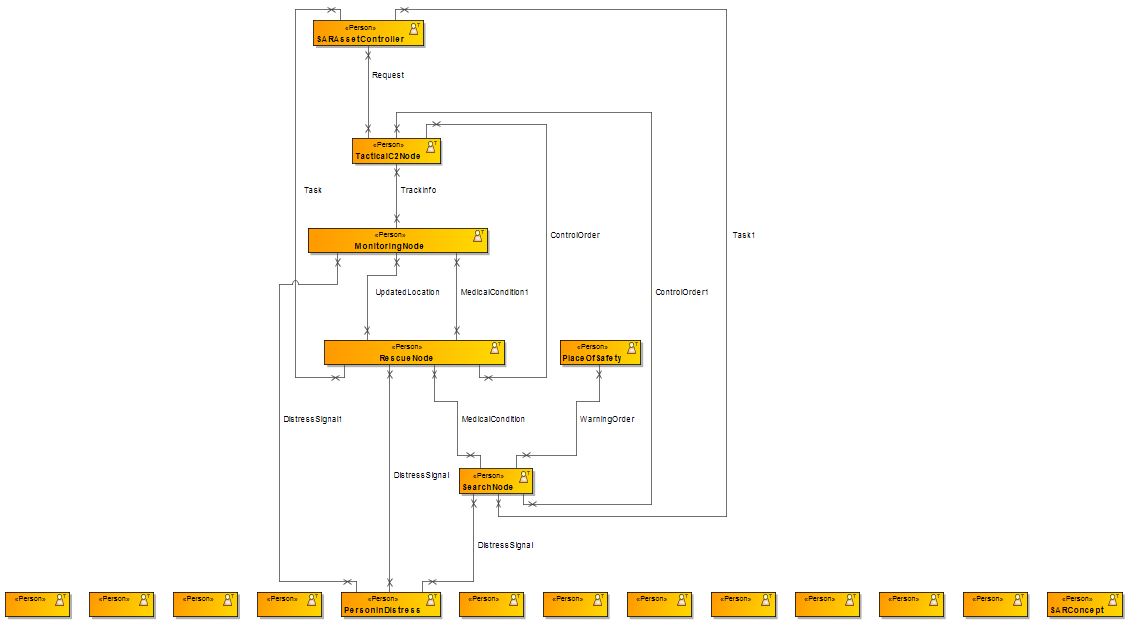Now that the OV-2 diagram has been populated with node association and performer elements, the following example shows you how to add operational exchanges to the diagram.
To import operational exchanges into an OV-2 diagram
- Click File > Import From > Import CSV to start the CSV Import plugin wizard interface.
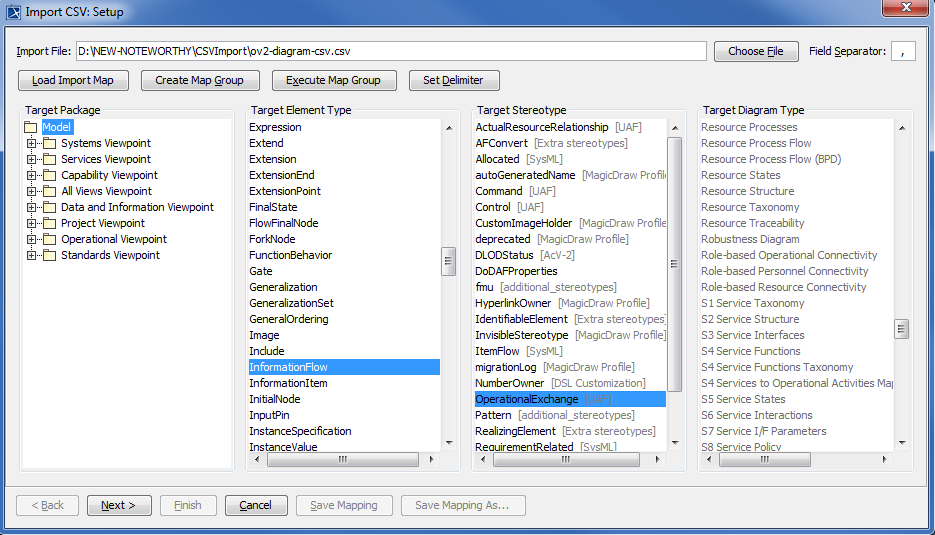
Click
 to browse and select your CSV file.
to browse and select your CSV file.Select a target element of type Information Flow and stereotype of Operational Exchange as shown in figure above.
Click
 to proceed to mapping options, see figure below.
to proceed to mapping options, see figure below.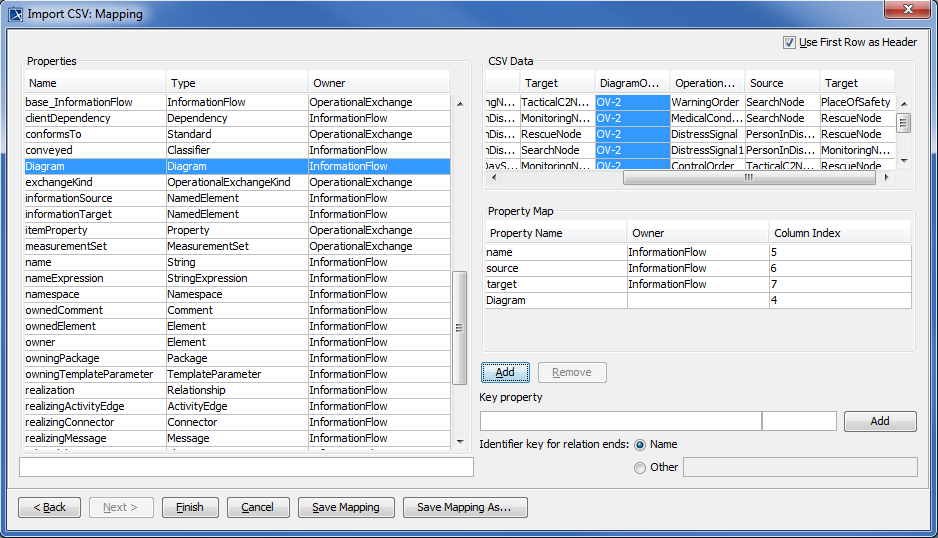
Select Operational Exchange from the CSV file, select name from the Properties list, and click
 .
.Keep the name property from the Properties list selected, and also keep the Operational Exchange column from CSV data source selected, then click the
 button beside the Key Property textboxes. The Key Property textboxes should populate as shown in figure above.
button beside the Key Property textboxes. The Key Property textboxes should populate as shown in figure above.Select the column Source from the CSV file, select source from the Properties type list, and click
 .
.Select the column Target from the CSV file, select target from the Properties list, and click
 again.
again.Select the column DiagramOwner from the CSV file, select Diagram from property type list, and click
 . Your mapping options should look as in figure above.
. Your mapping options should look as in figure above.Click
 to exit the wizard. Your MagicDraw containment tree should be updated according to figure below.
to exit the wizard. Your MagicDraw containment tree should be updated according to figure below.