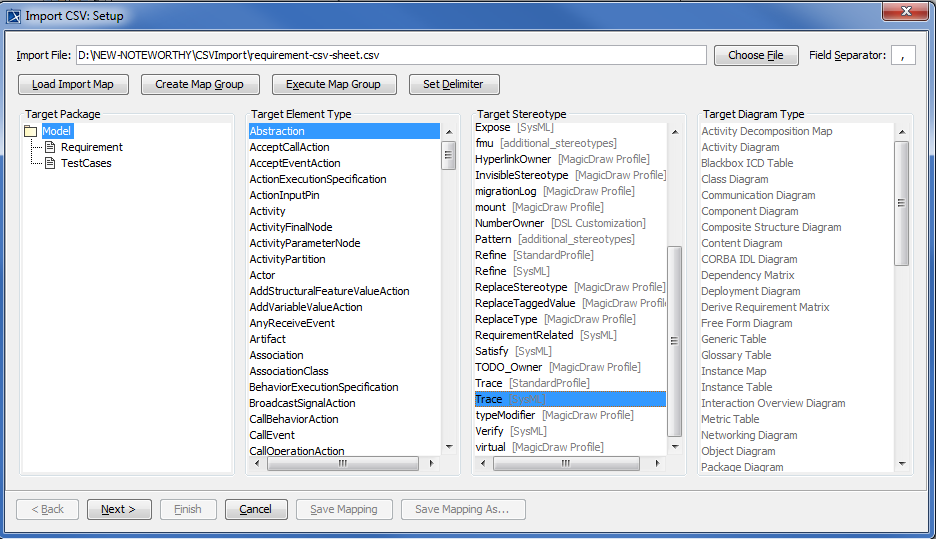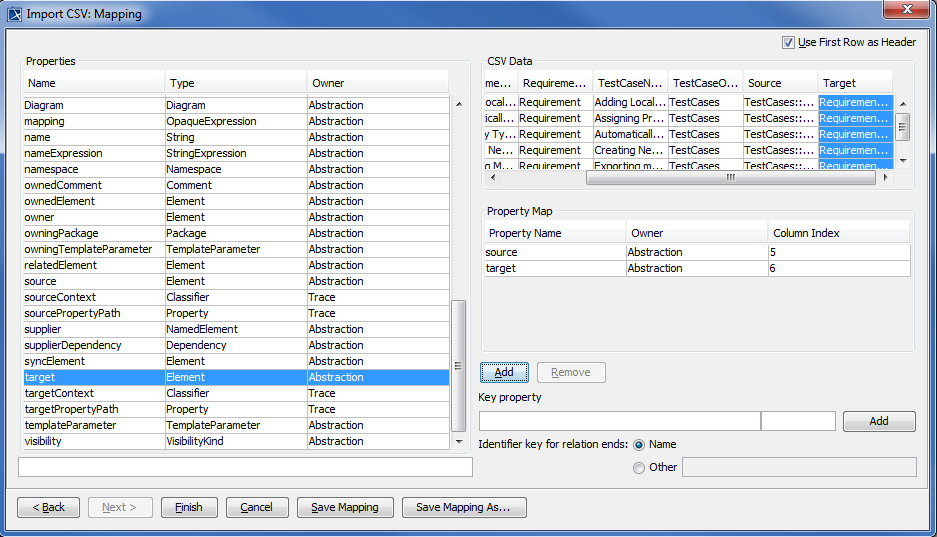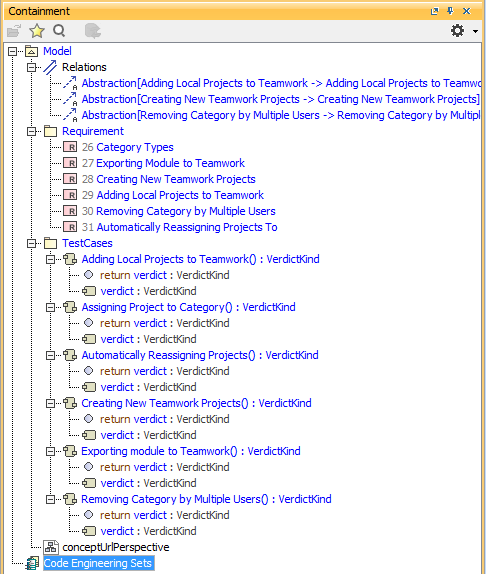The following example shows you how to import some trace relationships into the created TestCases.
To import trace requirements
- Click File > Import From > Import CSV to start the CSV wizard interface, see figure below.
Click to browse and select a CSV file.
Select Requirement as the target package, see figure above.
Choose a target element type of Abstraction with a stereotype of Trace.
Click . The Import CSV: Mapping dialog will open, see figure below.
Select the column Source from the CSV file and the property source from the Properties list, and then click to map them.
Select the column Target from the CSV file and associate it with the property target by clicking .
Click . The figure below shows the newly imported trace relationships.