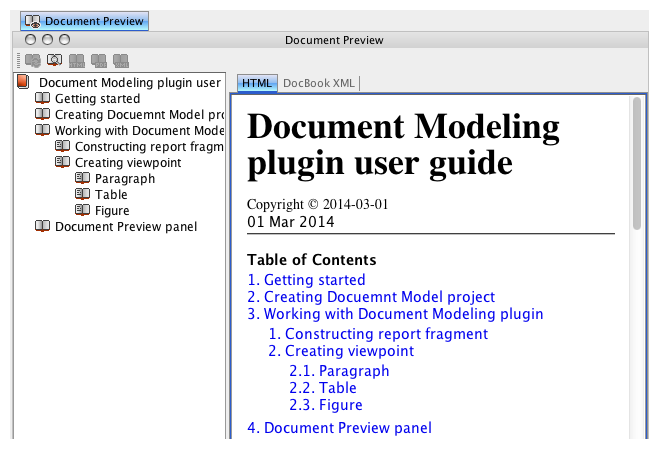The Document Modeling Plugin provides the ability to review a modeled document before generating a file. On the diagram pane, open the shortcut menu and click Document Preview. The preview panel opens.
The Document Preview panel consists of a document structure browser, preview panel, and actions toolbar.
Document Preview dialog
The following table describes all buttons listed in the Document Preview toolbar:
| # | Name | Documentation |
|---|---|---|
| 1 | Refresh button | If you make any changes in the document model, you should refresh the view. On the panel's toolbar, click the Refresh button to refresh the document's view. |
| 2 | Search button | Opens the Find dialog that helps you search for a specific place in your document. |
| 3 | Save to PDF button | Opens the Save PDF dialog to save your document in the .pdf file format. |
| 4 | Save to HTML button | Opens the Save HTML dialog to save your document in the .html file format. |
| 5 | Save to XML button | Opens the Save XML dialog to save your document in the .xml file format. |