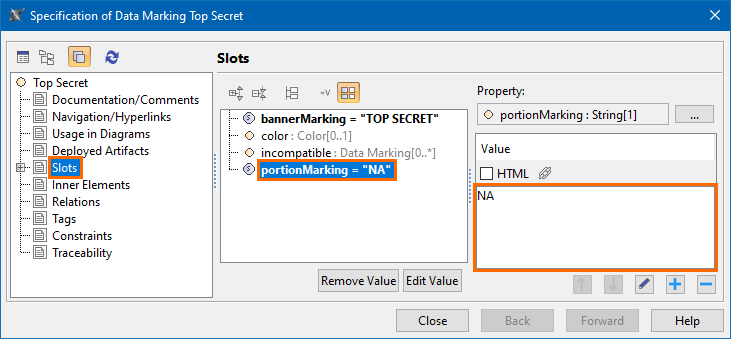On this page:
The portionMarking representation attribute is an abbreviation of the full Data Marking text, and is displayed on an element as a prefix once the Data Marking is added to an element.
Important
If you make changes to the portionMarking representation attribute, make sure to refresh the diagram (click F5 on the keyboard or click View > Refresh in the tool) to see the changes on the element portion markings.
Specifying the portionMarking representation attribute
To specify the portionMarking representation attribute
- Through the Data Marking element:
- Right-click the Data Marking element and open its Specification window.
- In the property group list, select Slots > portionMarking.
- In the Value box, type the abbreviation you want for the Data Marking. The abbreviation will be displayed on the elements.
- Click Close. The portion marking is displayed on the element once the Data Marking is added to it.
- Through the Data Marking Category element:
- Right-click the Data Marking Category element and open its Specification window.
- In the property group list, expand Data Markings. Data Marking elements that belong to the category appear.
- Expand the Data Marking element you want to edit and select Slots > portionMarking.
- In the Value box, type the abbreviation you want for the Data Marking. This abbreviation will be displayed on the elements.
- Type the abbreviation you want for the Data Marking. This abbreviation will be displayed on the elements.
- Click Close.
Editing the portionMarking representation attribute
To edit the portionMarking representation attribute
- Through the Data Marking element:
- Right-click the Data Marking element and open its Specification window.
- In the property group list, select Slots > portionMarking.
- Click the button and edit the current value.
- Click Close.
- Through the Data Marking Category element:
- Right-click the Data Marking Category element and open its Specification window.
- In the property group list, select Data Markings. Data Marking elements that belong to the category appear.
- Expand the Data Marking element you want to edit and select Slots.
- Click the portionMarking slot and select the value you want to edit.
- Click the button and edit the selected value.
- Click Close.
Removing the portionMarking representation attribute value
To remove the portionMarking representation attribute value
- Through the Data Marking element:
- Right-click the Data Marking element and open its Specification window.
- In the property group list, select Slots > portionMarking.
- In the Value box on the right side of the dialog, select the portionMarking value you want to remove.
- Click the button to remove the value.
- Click Close.
- Through the Data Marking Category element:
- Right-click the Data Marking Category element and open its Specification window.
- In the property group list, select Data Markings. Data Marking elements that belong to the category appear.
- Expand the Data Marking element you want to edit and select Slots.
- Click the portionMarking slot and select the value you want to remove.
- Click the button to remove the selected value.
- Click Close.