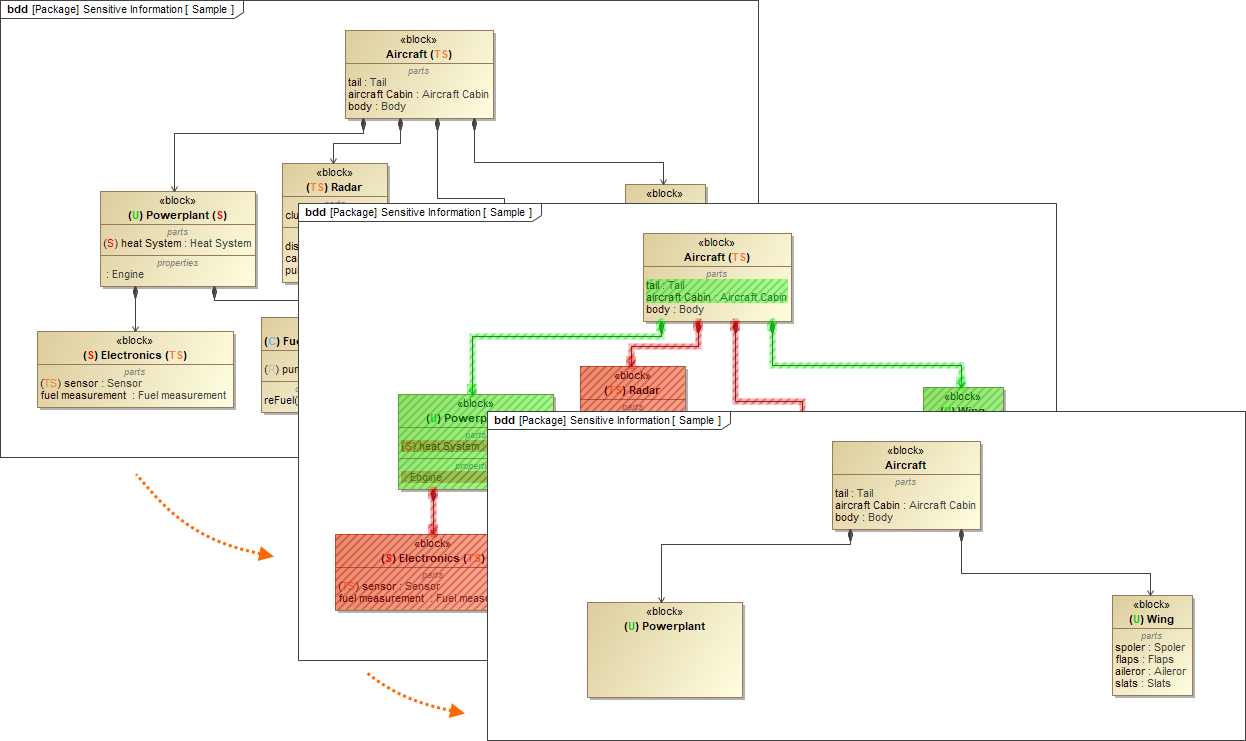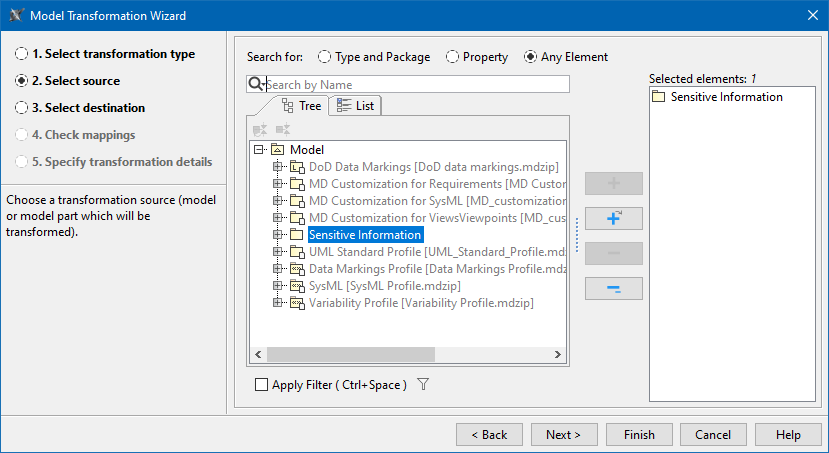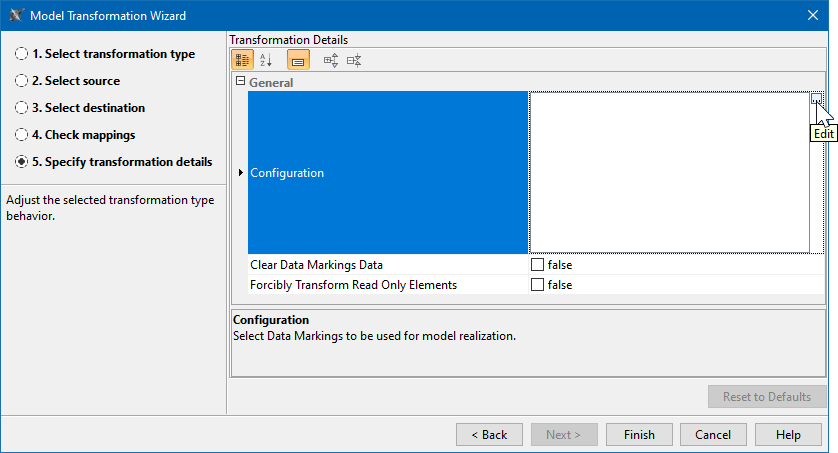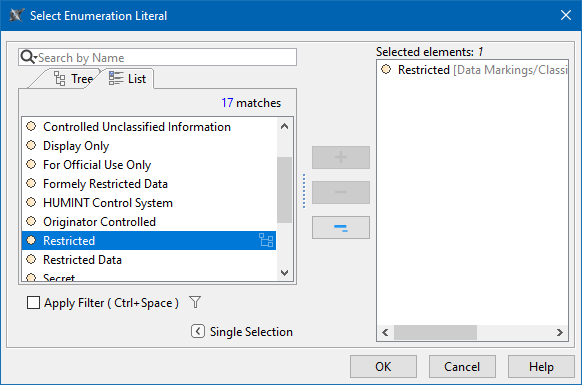On this page:
Sensitive Element Redaction allows you to narrow down the full model by removing elements with the selected Data Markings. Additionally, you can choose to remove all Data Markings from the model and save it as a separate project. You can also use the preview function prior to performing the Sensitive Element Redaction.
The preview and the result of a model transformed via Sensitive Element Redaction by selecting the Restricted (R) Data Marking.
This removes all elements with the Restricted (R) and all the higher Data Markings from the Security Classification category (Confidential (C), Secret (S), and Top Secret (TS)).
The model is transformed based on the selected Data Marking and its position within the order of its category. Selecting a Data Marking that is lower within the order of its category means that the elements with higher Data Markings will also be removed from the model. See the example above.
Previewing the model prior to performing Sensitive Element Redaction
To preview the model prior to performing Sensitive Element Redaction
- Open the diagram you want to preview.
- In the Main toolbar, click the dropdown button next to the Preview option.
- In the dropdown menu, select the Data Marking(s) you want to remove from the model. Click Apply.
- (Optional) To clear the preview, in the dropdown menu, click Clear All and then Apply.
The elements with the selected Data Marking(s) that would be removed from the model are highlighted in red.
Performing a Sensitive Element Redaction
To perform a Sensitive Element Redaction
- In the Main menu, select Tools > Model Transformations. The Model Transformation Wizard opens.
- In the first step of the wizard, select Sensitive Element Redaction. Click Next.
- Select the elements on which the transformation should be performed and click the Add button. Click Next.
- In the fifth step of the wizard, click the three dots button next to the Configuration option. The Select Enumeration Literal dialog opens.
Select the Data Markings you want to remove from the model. Click OK.
- To view the list of Data Markings, select the List tab in the Select Enumeration Literal dialog.
- Use the Multiple Selection button to select multiple Data Markings.
- (Optional) To remove all Data Markings from the elements of the redacted model, set the Clear Data Markings Data option to true.
- (Optional) To modify or remove the normally non-editable project elements during the transformation without trying to lock them, set the Forcibly Transform Read-Only Elements option to true.
Click Finish.
Elements with both selected Data Markings and higher Data Markings are removed from the model (see the example at the top of the page).After performing a Sensitive Element Redaction, make sure to update the Diagram Banners and the Containment Markings of the project.
Sensitive Element Redaction transformation details
| Option | Default value | Value options | Description |
|---|---|---|---|
| Configuration | - | multi-selection | Select Data Markings to be used for model realization. |
| Clear Data Markings Data | false | true/false | If set to true, all Data Markings, in addition to the elements with the specified Data Markings, are removed from the realized model variant. If set to false, only the elements with the specified Data Markings are removed. |
| Forcibly Transform Read-Only Elements | false | true/false | If set to true, the normally non-editable project elements will be modified or removed during the transformation without trying to lock them. |