Just like using the wizard, this method also allows you to import data from an Excel or CSV file as a schema class in your MagicDraw project by dragging them. This is relatively faster because you simply drag the file stored on your computer to a class diagram in MagicDraw. Before importing data from a file as a schema class using this method, you need to have the class diagram open in the diagram pane.
Once you have dragged an Excel or CSV file to a class diagram in MagicDraw, Excel Import will import all table headings in the file as schema classes and store them in the package where you have created the class diagram. Upon each successful import, you can see all imported classes shown in the class diagram on the diagram pane.
To import data from an Excel or CSV file as a schema class by dragging the file
- Create or open a class diagram in a MagicDraw.
- Drag the file to the class diagram on the diagram pane in MagicDraw, see first figure below. You will see the imported classes in the class diagram on the diagram pane, see second figure below.
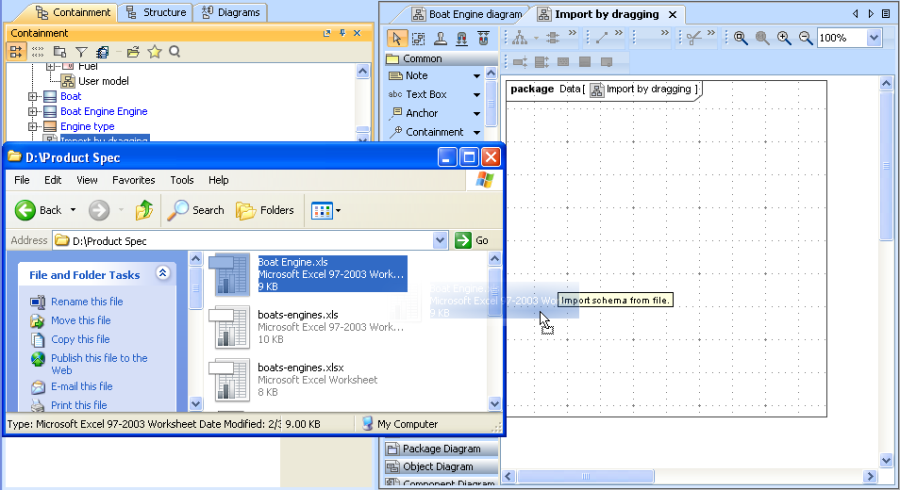
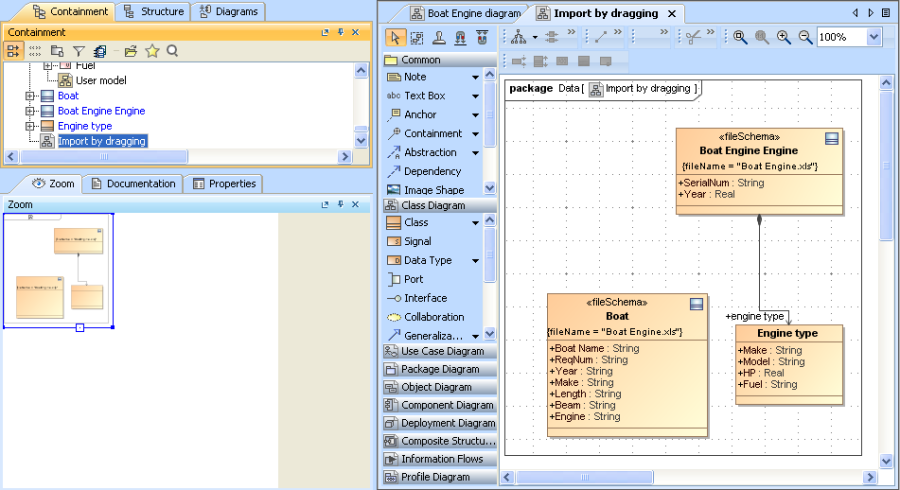
Dragging an Excel or a CSV file to a class diagram will only import table headings as schema classes.
- The default delimiter in a CSV file is a comma.
- The Excel Import plugin imports every sheet of an Excel file which contains data, and ignores blank sheets.