To import table headers from Excel file
- Click File > ImportFrom > Excel/CSV File from MagicDraw main menu.
- The Excel import dialog opens, shown in the figure below. Choose first option, Import Table Heading from Excel. Click OK to continue.
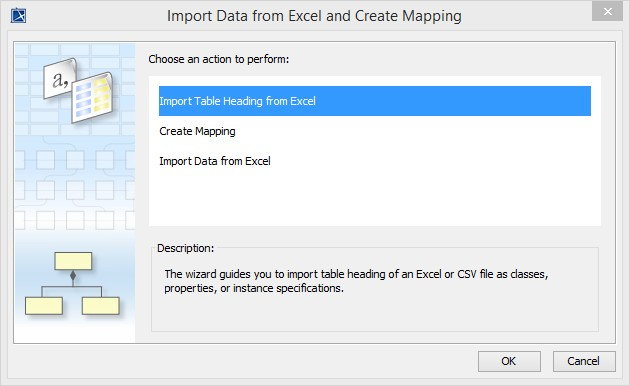 The Excel Import wizard interface
The Excel Import wizard interface - A wizard interface guides you through the import options. The first step is to select your Excel file. Click the
 button to browse and locate your Excel file. Click
button to browse and locate your Excel file. Click  as in the figure below.
as in the figure below. - In step two of the wizard, select the sheets you'd like to import.
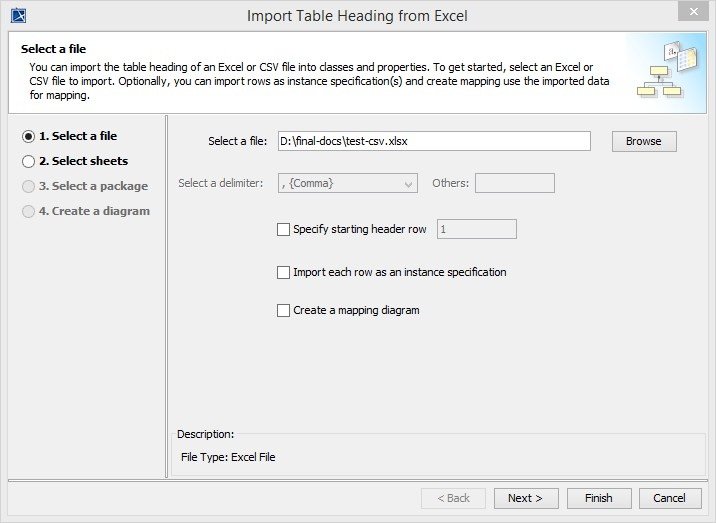 Importing table heading from Excel wizard - step one: select Excel file
Importing table heading from Excel wizard - step one: select Excel file - In step three, select a target package you want to import into.
- In step four, select the diagram options, see first figure below. Click
 to exit the wizard.
to exit the wizard. - The table headers will be imported into MagicDraw containment tree along with a diagram object as shown in the second figure below.
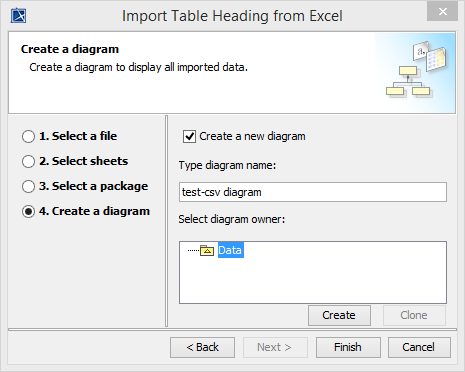 Import Table Heading from Excel - step four:select Create a Diagram options
Import Table Heading from Excel - step four:select Create a Diagram options
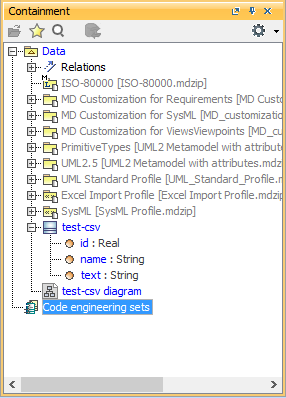 Result of importing table headers from Excel file
Result of importing table headers from Excel file