You can download and install the Excel Import plugin on your computer through the Resource/Plugin Manager menu in MagicDraw.
To install Excel Import using Resource/Plugin Manager
- Click Help > Resource/Plugin Manager on the MagicDraw main menu. The Resource/Plugin Manager dialog will open. Note Specify HTTP Proxy Settings for the connection to access MagicDraw updates and resources.
- Click the
 and select the Excel Import check box, and then click
and select the Excel Import check box, and then click 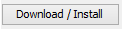 .
. - Once the installation is complete, a Message dialog informing you that the installation is complete will open. Click OK.
- Restart MagicDraw.
You need to restart MagicDraw upon installing the Excel Import plugin on your computer to allow MagicDraw to load the plugin correctly.
The Excel Import plugin comes bundled with a sample of UML2.5 Meta Model with attributes. You can see this sample after you have downloaded the plugin and restarted your MagicDraw (Help > Resource/Plugin Manager > Samples).