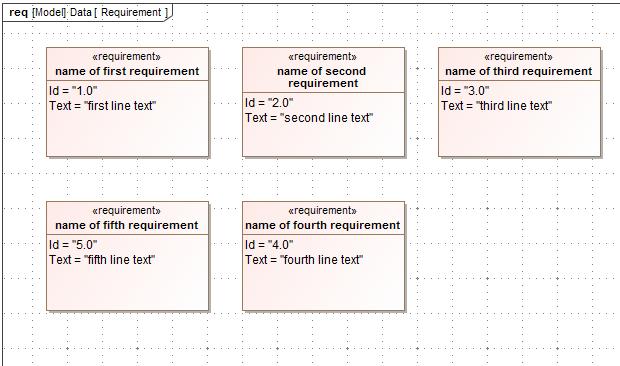The last and final step in importing requirements as SysML objects into MagicDraw from Excel is to import the data rows themselves.
To import data from Excel
- Click File > Import From > Excel/CSV File from MagicDraw main menu. The Excel Import dialog should open. Select the last option, Import Data from Excel and click OK. The Import Data from Excel wizard should open, see figure below. Click the
 button to browse and locate an Excel file you wish to import. Click
button to browse and locate an Excel file you wish to import. Click  .
. 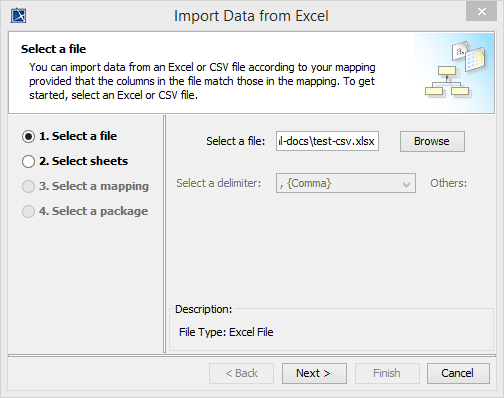
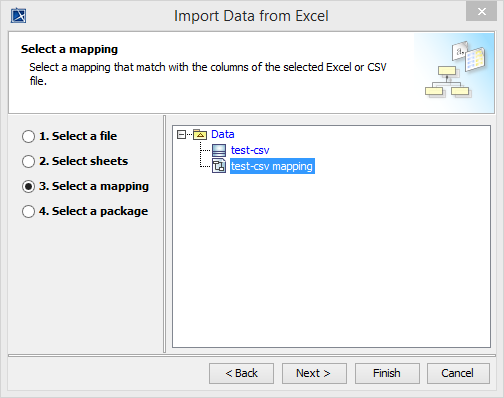
- Select the mapping you wish to use from the right hand side pane. Click
 .
. 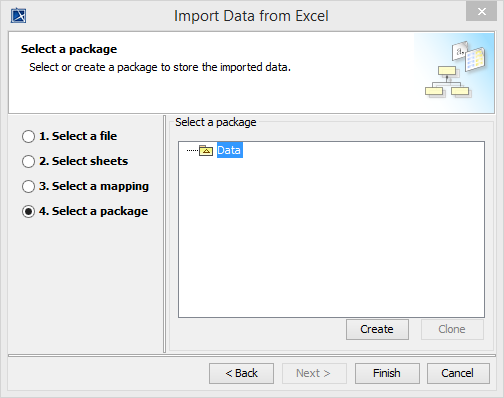
- In step four of the wizard, select a package from the right hand side pane and click
 .
. - The result of the import will be as shown below.