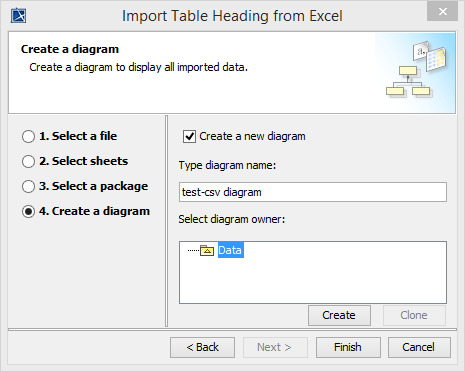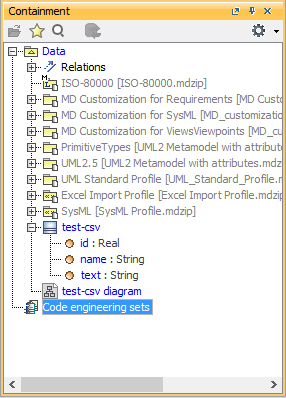To import table headers from Excel file
- Click File > ImportFrom > Excel/CSV File from MagicDraw main menu.
- The Excel import dialog opens, shown in the figure below. Choose first option, Import Table Heading from Excel. Click OK to continue.
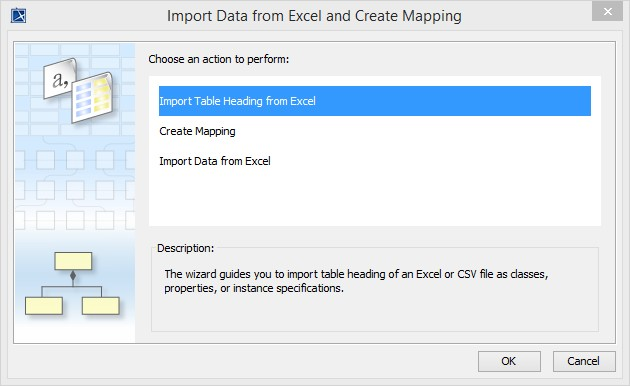
- A wizard interface guides you through the import options. The first step is to select your Excel file. Click the
 button to browse and locate your Excel file. Click
button to browse and locate your Excel file. Click  as in the figure below.
as in the figure below. - In step two of the wizard, select the sheets you'd like to import.
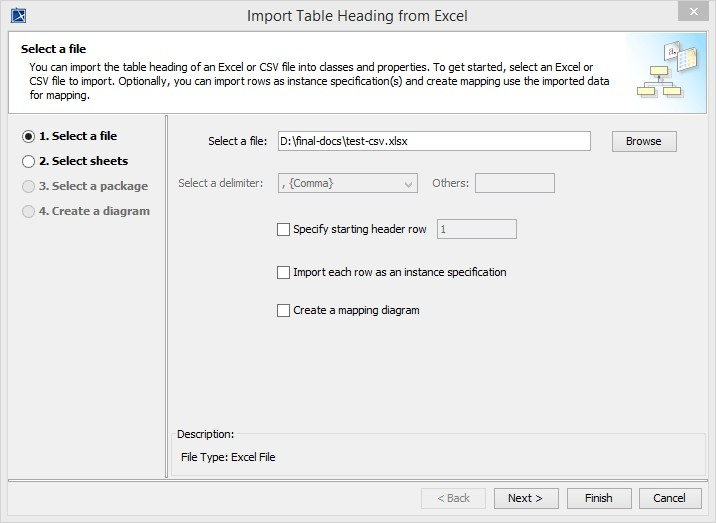
- In step three, select a target package you want to import into.
- In step four, select the diagram options, see first figure below. Click
 to exit the wizard.
to exit the wizard. - The table headers will be imported into MagicDraw containment tree along with a diagram object as shown in the second figure below.