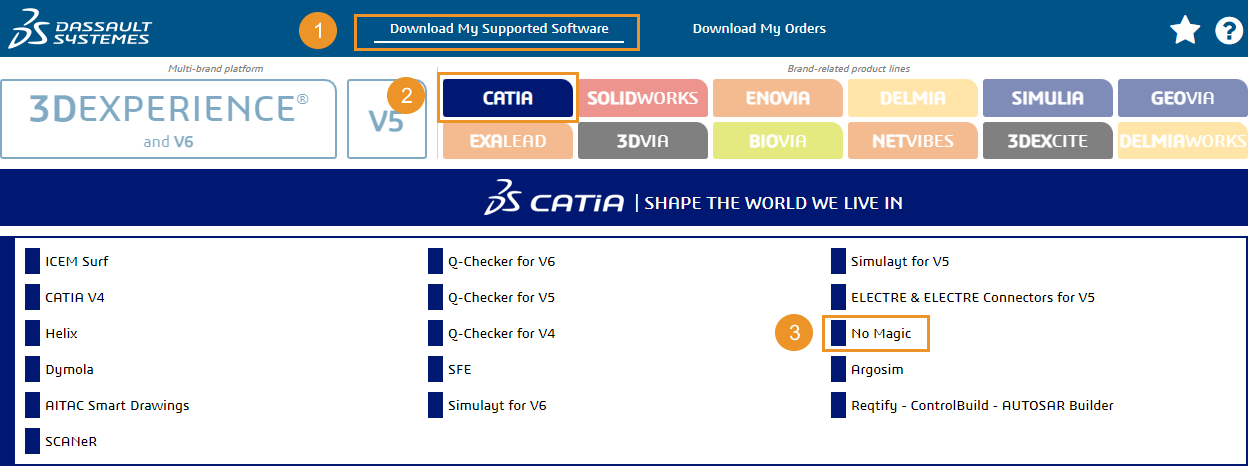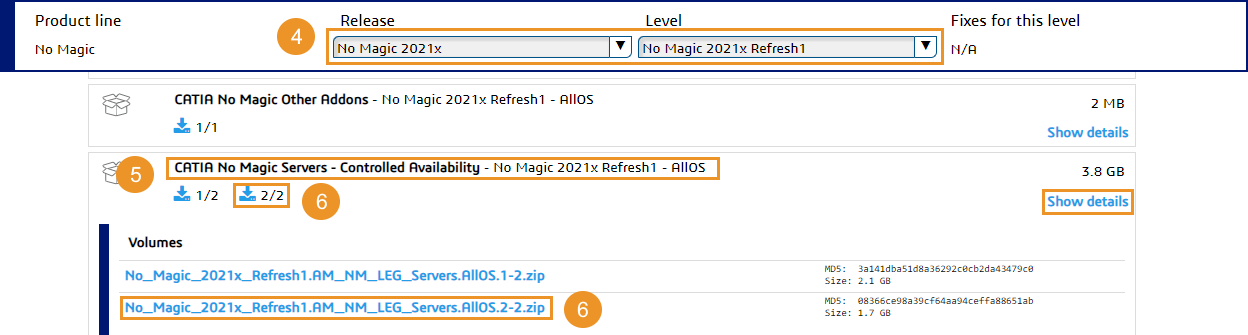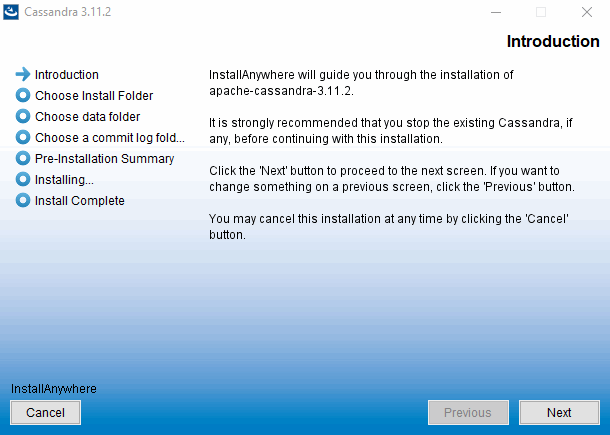This page provides the instructions to install and configure Cassandra on Windows. Prior to installing Cassandra, it is important to understand how Cassandra utilizes disk space in order to properly configure the host server. Disk space depends on usage, so it's important to understand the mechanism. The database writes data to disk when appending data to the commitlog for durability and when flushing memtables to SSTable data files for persistent storage. The commit log has a different access pattern (read/writes ratio) than the pattern for accessing data from SSTables. This is more important for spinning disks than for SSDs. SSTables are periodically compacted. Compaction improves performance by merging and rewriting data and discarding old data. However, depending on the type of compaction and size of the compactions, during compaction disk utilization and data directory volume temporarily increases. For this reason, be sure to leave an adequate amount of free disk space available on a node. Compaction In a worst-case scenario, compaction can potentially use the same amount of disk space as the dataset. Therefore, your data drive utilization should be monitored for maximum growth, and volume size increased if it reaches over 80% utilization. Cassandra data and commit logs should not, under any circumstances, be placed on the drive where the operating system is installed. Ideally, a server would have 3-4 drives or partitions. Drive C:, the OS partition can be used as the target for the application. Drive D: should have adequate amounts of storage to accommodate your data. Drive E: would hold you commit logs (and unless SSD, should be on a different physical disk than the data partition), and Drive F: would be allocated for backups. Commit logs Commit logs should not be placed on the same partition as data. Commit log utilization varies from a few megabytes up to 8 gigabytes, constantly fluctuating as memtables get flushed to disk. This behavior, combined with transient growth of the data volume during compaction, can result in a database crash due to running out of disk space. Following Microsoft Best Practices: Please refer to http://cassandra.apache.org/doc/latest/operating/hardware.html for explanations on hardware selection. To install Cassandra on Windows Locate CATIA No Magic Servers - Controlled Availability pack. To find out the content of the volumes, refer to the 3DS Media list for 2021x release page. Once you finished installing and configuring Cassandra, you can install TWCloud. Data Allocation When selecting the data folder and commit log folder, please take into account the recommendations at the beginning of this section. In order to use CQLSH, Cassandra's command line utility, you will need to install Python 2.7. To uninstall Apache Cassandra:Installing Cassandra on Windows
Uninstalling Cassandra on Windows
No Magic, Inc. Copyright © 1998 – 2024 No Magic, Incorporated, a Dassault Systèmes company – All Rights Reserved.