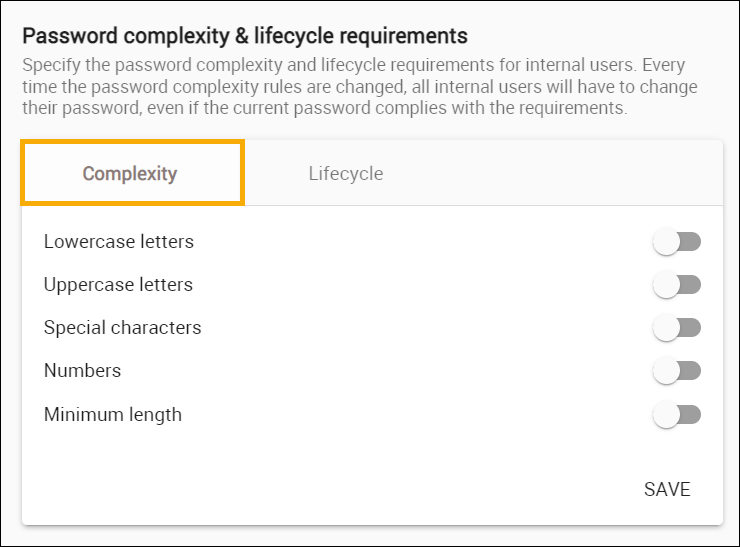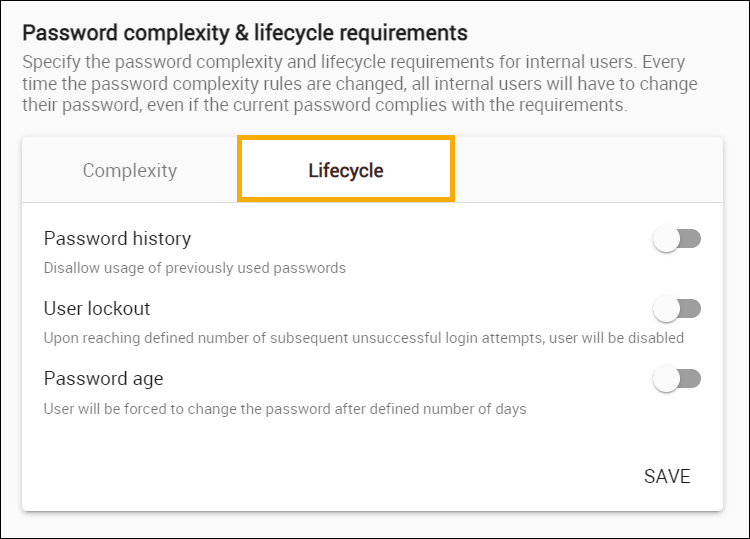On this page
In this section of the Server settings page, you can specify the password complexity and lifecycle requirements for internal users.
Every time the password complexity rules are changed, all internal users must change their password, even if the current password complies with the requirements.
Setting password complexity requirements
To set the requirements of password complexity
- In the Server settings page, select the Complexity tab in the Password complexity & lifecycle requirements section.
- Enable the password complexity requirements that passwords must meet.
- Select if the password must contain the following:
- Lowercase letters and/or
- Uppercase letters and/or
- Special characters and/or
- Numbers;
- Select if the password must be of any minimum length.
- Select if the password must contain the following:
- If you selected the Minimum length requirement, enter the minimum length in the Password minimum length field.
- Click SAVE.
Setting password lifecycle requirements
To set the requirements of password lifecycle
- In the Server settings page, select the Lifecycle tab in the Password complexity & lifecycle requirements section.
- Enable the password lifecycle requirements that passwords must meet.
- Password history: you can forbid users from selecting previously used passwords.
If you enable this option, enter a number in the Number of passwords field. This number defines how many previous passwords cannot be used as the current password, i.e. if the number is 5, then the user cannot use the last 5 passwords they used before. - User lockout: you can choose to disable a user upon reaching a defined number of subsequent unsuccessful login attempts.
If you enable this option, enter the number of allowed unsuccessful login attempts in the Number of tries field. - Password age: you can force users to change the password after a defined number of days.
If you enable this option, enter the number of allowed unsuccessful login attempts in the Number of days field.
- Password history: you can forbid users from selecting previously used passwords.
- Click SAVE.