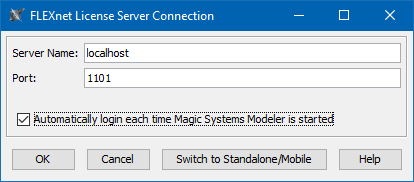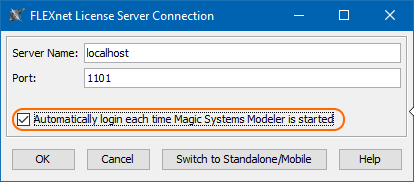Prerequisites
- The FlexNet floating license server is installed and started.
- You have the floating license server name and port (provided by your system administrator).
Procedure
- Start the modeling tool.
When the License Manager dialog opens, click the Use Floating License button.
To open this dialog manually, select Help > License Manager.
- In the FLEXnet License Server Connection dialog, enter the floating license server name and port (provided by your system administrator). Click OK.
- In the Select Edition/Plugin dialog, select plugins you want to use and the floating license connection type: online or offline (borrowing). Click OK.
To check the license information, select Help > About and click the Licensing tab.
If the Automatically login each time <modeling tool> is started checkbox is selected, the FlexNet License Server Connection dialog will not be displayed and the licenses will be obtained automatically. To reset the licenses or select additional ones, do the following:
- In the main menu, click Options > Environment. The Environment Options dialog opens.
- In the Floating options group, set the Auto login to FlexNet License Server option to false.
- Restart the modeling tool.