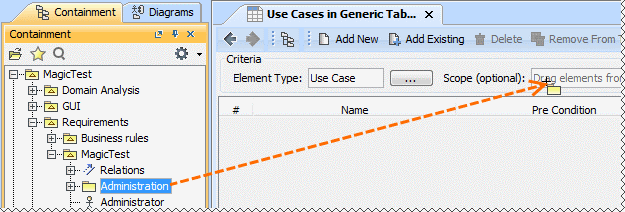To add or remove element types
- In the Criteria area, click the ... button next to the Element Type box. The dialog with the element and stereotype list opens.
- Do one of the following:
To add element types select the appropriate check boxes in the list.
Properties corresponding to the selected types will be added to the list of available columns.
To remove element types click to clear appropriate check boxes in the list.
Properties corresponding to the deselected types will be removed from the list of available columns.
To add an element type, you can also drag a selected element to the Element Type box directly from the Model Browser.
- To select adjacent elements, select a single element and hold down the Shift key while you click other elements.
- To select nonadjacent elements, select a single element and hold down the Ctrl key while you click other elements.
The new value of the Element Type box replaces the old value.