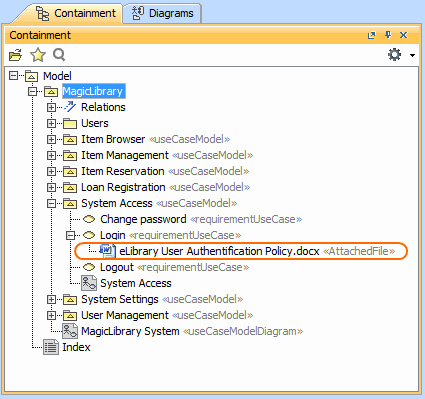On this page
When a file is attached to a project, such file becomes a model element called Attached File.
Attached Files are displayed in the Model Browser.
Attaching files
You can attach files in one of the following ways:
Dragging the file icon to the diagram pane
To attach a file by dragging the file icon to the diagram pane
- In the file system, select the icon of the file you need to attach.
- Drag it to the diagram pane.
The shape of the newly created Attached File element appears on the diagram pane. The diagram owner becomes the owner of the file as well.
Dragging the file icon to the Containment tree
To attach a file by dragging the file icon to the Containment tree
- Drag the file icon onto an element in the Containment tree.
- In the shortcut menu, select Create Attached File.
A new Attached File element appears in the Containment tree. The element on which you dragged the file icon becomes the owner of the file.
Using a command from the shortcut menu of the element selected in the Containment tree
To attach a file by using a command from the shortcut menu of an element
- In the Containment tree, right-click a possible owner for the file to be attached to.
- In the shortcut menu, select Create Element > Attached File.
- In the Select File to Attach dialog, select the file and click Attach.
A new Attached File element with its name in the edit mode appears in the Containment tree. If you do not need to change the file name, press Enter. Otherwise, type a new name and then press Enter.
Regardless of the way used to create an Attached File element, it possesses the same default properties, such as Attached At, Modified At, Size, Author, and File. You can see these properties, their descriptions, and values in the Specification window of the Attached File element. If you need to replace the attached file, you can do this using the File property value editor.
Reattaching files
To reattach the file
- In the Containment tree, select the attached file you need to replace.
- Press Enter to open its Specification window.
- In the Quick Filter box, type file.
- Click the cell of the File property value, then click .
- In the Select File to Attach dialog, select the new file to attach, and click Attach.
- In the Specification window, click Close.
The file is reattached, and the Modified At property value of the appropriate Attached File element is updated.
If you no longer need the attached file, you can simply remove it from the model just like any other element. Select it in the Containment tree and press Delete. If you have its shape on the diagram, select the shape and press Ctrl+D.