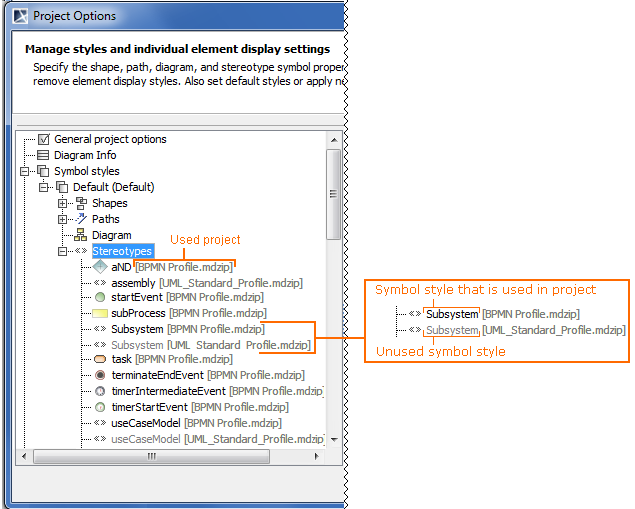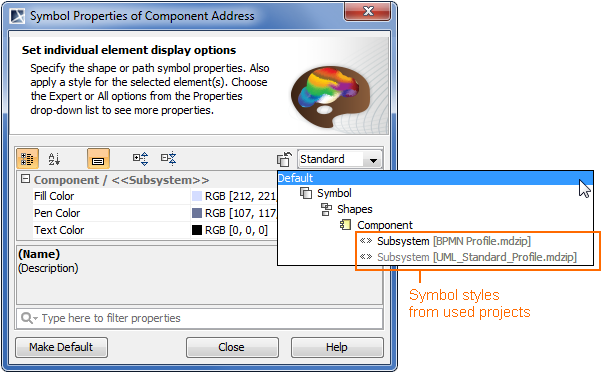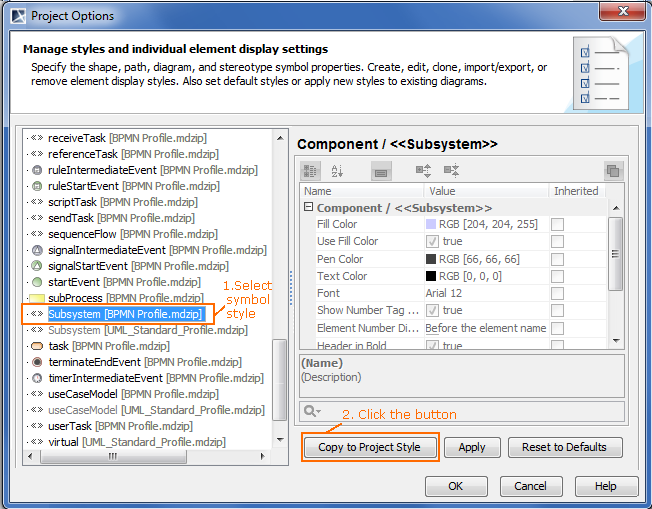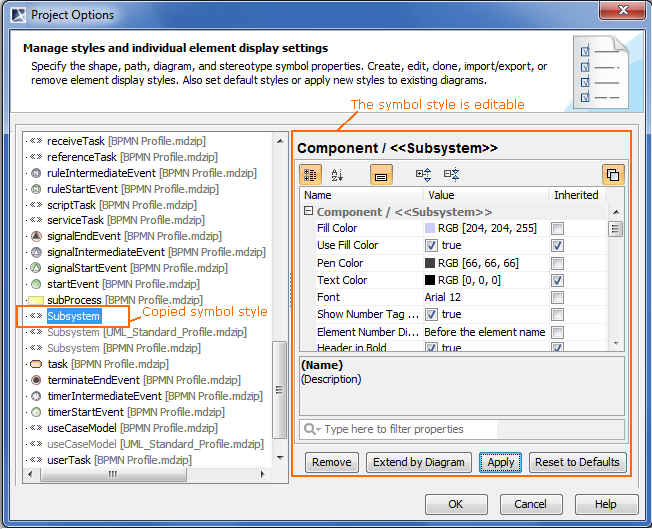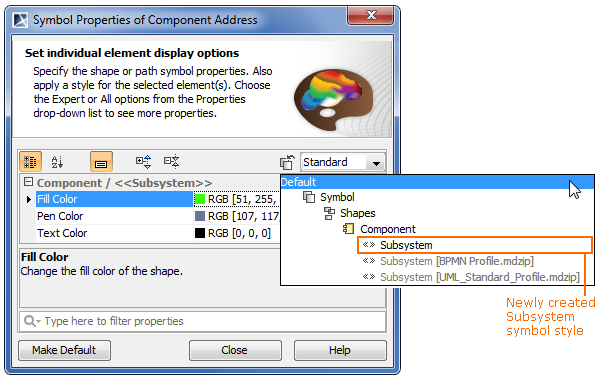As of MagicDraw version 17.0.3, a used project in which the symbol style is defined is displayed next to the symbol style in the Project Options and Symbol Properties dialogs. This functionality also allows for copying a symbol style from a used project to the current project symbol style.
You can see the particular used project from which the symbol style is used and copy the symbol style from the used project.
In the example, you can see that in the project there are two Subsystem symbol styles - one style from the BPMN Profile.mdzip used project and the other from the UML_Standard_Profile.mdzip used project. The Subsystem symbol style from the BPMN Profile.mdzip used project is used in the current project.
The symbol style from used project is not editable because the used project by itself is read-only. By copying the symbol style from the used project to the project you can create a new symbol style and then edit it.
Note that there are no rules for the symbol style usage from used projects - symbols styles are used according to used projects loading order.
To copy a symbol style to the project style by using the Project Options dialog
- In the Project Options dialog, select Symbol styles > Default > Stereotypes options group, choose a symbol style that you want to copy.
- Click the Copy to Project Style button. The new symbol style is created in the project. This symbol style is now used in the project and this is the editable symbol style.
To copy a symbol style from a used project in the Symbol Properties dialog
- In the Symbol Properties dialog, click the Apply Style button and from the drop-down list, select a style from a used project that you want to copy.
- Click the Make Default button.
- Edit the symbol style.
- Click OK to close the dialog.
- Reopen the Symbol Properties dialog. In the expanded Apply Style drop-down list, you can see the newly created symbol style. This is the copy of the selected style from the used project.