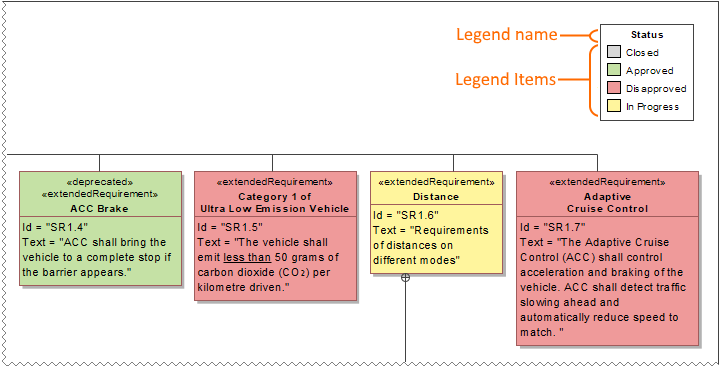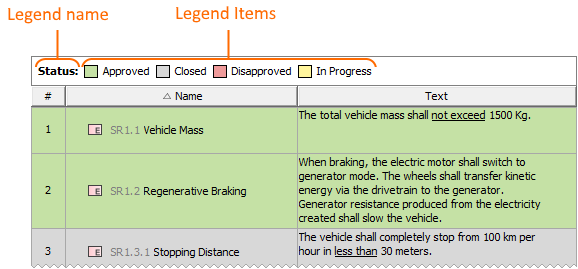On this page
You can create a Legend right in a diagram or table where you want to use it. After creating a Legend, you also have to create its Legend Items. If you want Legend Items to be created and specified for you, create Legends automatically.
Creating Legends in a symbol diagram
When creating a Legend in a symbol diagram, you can use either the diagram palette, or the diagram tool bar, as described below.
To create a Legend in a symbol diagram
- Open the diagram in which you want to create a Legend.
- Do one of the following:
- Under the Common group of the diagram palette, click Legend, and click an empty space on the diagram pane.
- Click in the diagram toolbar and select Create Legend.
After creating a Legend, use the smart manipulator on the Legend shape to create Legend Items.
A Legend shape with specified Legend Items in a Requirement Diagram.
Creating Legends in a table
When working with a table, you can create a Legend by using the table toolbar, as described below.
To create a Legend in a table
- Open the table in which you want to create a Legend.
- Click in the table toolbar and select Create Legend.
In a table, a Legend is displayed as a bar right above the table. After creating a Legend in a table, the Specification window of the newly created Legend opens allowing you to create Legend Items.
A Legend in a table with specified Legend Items.
Sample model
The model used in the figures of this page is the Legends sample model that comes with SysML plugin. To open this model do one of the following:
- Download legends.mdzip.
- Open the model from the <modeling tool installation directory>\samples\SysML directory.