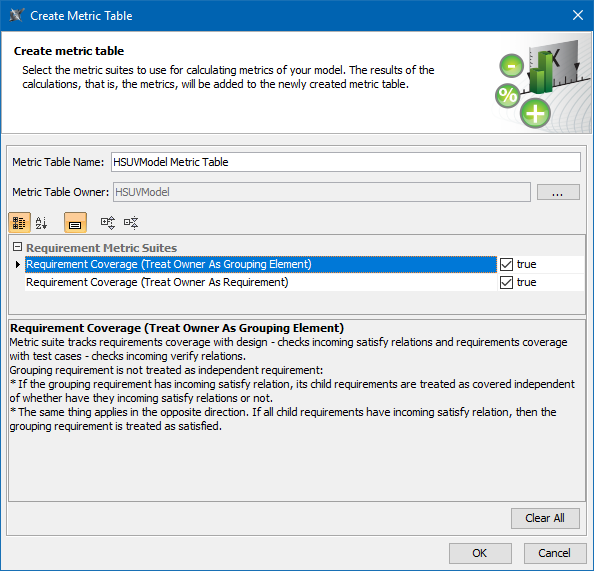Although you can create other types of tables in various ways, there is only one correct way to create a Metric Table.
To create a Metric Table
In the Containment tree, right-click the element for which you need to calculate the metrics of a particular metric suite.
The element, or at least the type of the element, must be a target value of that metric suite.
From the shortcut menu of the element, select Tools > Metrics > New Metric Table. The Create Metric Table dialog opens.
- In the list of available metric suites, deselect unneeded metric suites by clicking the appropriate check boxes. Only select the check box that is next to the metric suite you need. At this time, there are two predefined Metric Suites:
- Requirement Coverage (Treat Owner As Grouping Element). This metric suite treats a requirement as covered when it has a direct incoming satisfy/verify relation or a parent requirement has a direct incoming relation.
- Requirement Coverage (Treat Owner As Requirement). This metric suite treats a requirement as covered when it has a direct incoming satisfy/verify relation. Thus, the metric suite calculation includes only direct relations.
Carefully read descriptions of each metric suite. This helps you decide which one best suits your needs. Make sure you can see the description area (highlighted in the following figure) by clicking the Show Description button on the toolbar.
If you cannot see the particular metric suite in this list, check the target value of that metric suite. It is possible that the selected element is not a target of this metric suite.
4. Click OK.
The table of the particular metric suite is created for the selected element. It is already filled with data (metrics calculated at the time you created the table). These metrics are actually stored in the package owned by the element for which they have been calculated. The name of the package is <element> Metrics, for example, HSUVModel Metrics.
If one or more metrics are not calculated, make sure the metric suite is specified correctly. Here are some suggestions:
- Check the metric definition – the formula could be specified incorrectly.
- Check the parameter definition – the metric definition probably cannot access parameter values.
This method of creating Metric Tables saves much time compared to the more common ways of table (and even diagram) creation, as these methods for a Metric Table creation start with an empty table. This requires further effort on your part to fill it (specify the metric suite, create an empty row, define parameters, and then calculate the metrics).