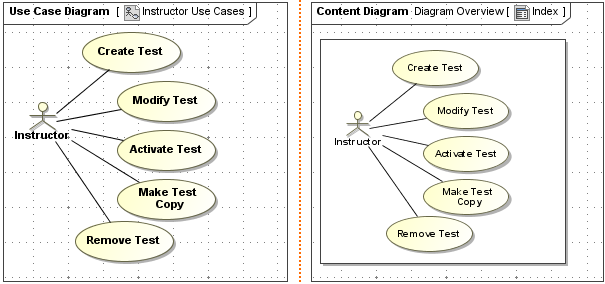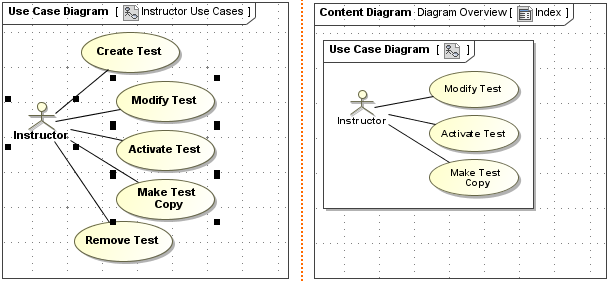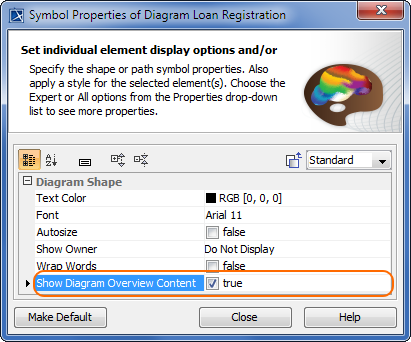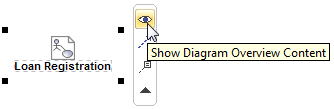You can use one of the following ways to create a diagram overview shape:
- Drag the diagram shape from the Model Browser and change it into the diagram overview shape afterwards. This way created diagram overview shape shows the full content of the corresponding diagram and is updated automatically according to all changes made in this diagram.
Use the Diagram Overview button that is located in the diagram palette. This way created diagram overview shape shows the full content of the corresponding diagram and is updated automatically according to all changes made in this diagram.
Paste a copied part of the diagram’s content using a special command from the main menu. This way created diagram overview shape shows any copied part of the corresponding diagram’s content and is updated automatically according only to the changes made in this copied part. Note that this way cannot be used for dependency matrices, tables, and relation maps, as it is not allowed to copy and paste different parts of them.
To create a diagram overview shape by dragging it to the diagram pane
- Open a diagram wherein you want to create the diagram overview shape.
- In the Model Browser select a diagram you want to overview.
Drag the diagram shape to the open diagram pane.
If you cannot drag the diagram shape to the open diagram pane when working with a teamwork project, make sure you have the right to edit model of this project and then try to lock for edit this diagram.
- Make the diagram shape show the full content of the corresponding diagram by doing one of the following:
- Right-click the diagram shape and from the shortcut menu select Symbol Properties. In the open dialog, set the Show Diagram Overview Content property value to true.
Click the diagram shape and on the smart manipulator toolbar select the button.
The diagram shape will be changed to the diagram overview shape that shows the full content of the corresponding diagram.The content of the diagram overview shape will be updated automatically according to all changes made in the corresponding diagram.
Double-click the diagram overview shape to open the corresponding diagram.
- Right-click the diagram shape and from the shortcut menu select Symbol Properties. In the open dialog, set the Show Diagram Overview Content property value to true.
To create a diagram overview shape by using the diagram palette
- Open a diagram wherein you want to create the diagram overview shape.
On the diagram palette, click the Diagram Overview button that is located within the Common buttons group. The Select Diagram dialog is open.
If the diagram palette is inactive within a teamwork project, make sure you have the right to edit model of this project and then try to lock for edit this diagram.
- Select a diagram for which you want create a diagram overview shape and click OK.
- Click a free space of the diagram pane.
To create a diagram overview shape by pasting any part of diagram’s content
- Select the element shapes that you want to appear in the diagram overview shape and then copy them.
- Open the diagram wherein you want to create the diagram overview shape.
From the Edit menu, select Paste as Diagram Overview.
The content will be updated automatically according to the changes made in the copied part of the corresponding diagram only.