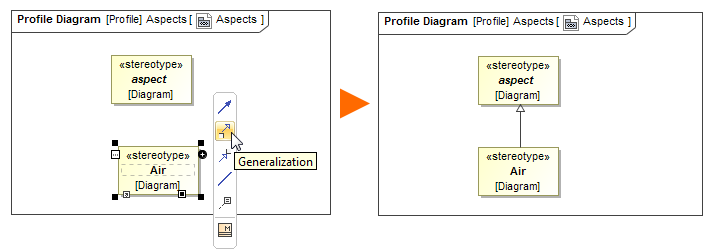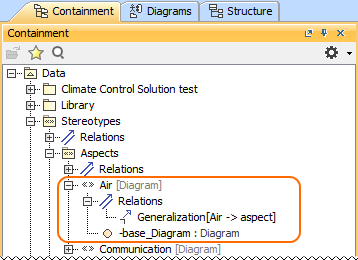You can define your own diagram aspects that you want to use in the project. You can create custom aspects in the same way you create a new stereotype. The procedures below describe how to create a custom diagram aspect, e.g., Air, in two different ways:
To create a new aspect on the Profile Diagram pane
- Open or create the Profile Diagram.
- On the diagram palette, click the Stereotype button, place it on the diagram pane, and type its name, e.g., Air.
- In the Containment tree, click and select the Show Auxiliary Resources option.
- Expand packages UML Standard Profile > MagicDraw Profile, and drag the aspect Stereotype on the same diagram pane.
- Create the Generalization relationship from the newly created Stereotype to the aspect Stereotype.
The new aspect is created, and can be used in the project.
The creation of the new diagram aspect on the Profile Diagram pane.
To create a new aspect in the Containment tree
- In the Containment tree, select either a Profile or Package.
- From its shortcut menu, click the Create Element button.
- In the Create Element dialog, select Stereotype, and type its name, e.g., Air.
- Open its Specification window, select the All properties mode, and find the Base Classifier property.
- Select the value cell of the Base Classifier property, click the Edit button.
- In the Select Stereotype dialog, clear the Apply Filter check box.
- In the Tree tab, expand packages UML Standard Profile > MagicDraw Profile, and double click to select the aspect Stereotype.
- Click OK and Close.
The new aspect is created, and can be used in the project.The creation of the new diagram aspect in the Containment tree.
After the custom stereotype is created in the model, the Composite Structure diagram with the custom aspect applied can be found in the Create Diagram dialog under the Aspect Diagrams group when creating a new aspect diagram. How to create a new aspect diagram >>
Sample model
The model used in the figures of this page is the Diagram aspects sample models that comes with SysML Plugin. To open this sample properly you need to install the SysML plugin in the MagicDraw and:
- Download diagram aspects.mdzip.
- Find in the modeling tool: <modeling tool installation directory>\samples\SysML\diagram aspects.mdzip.