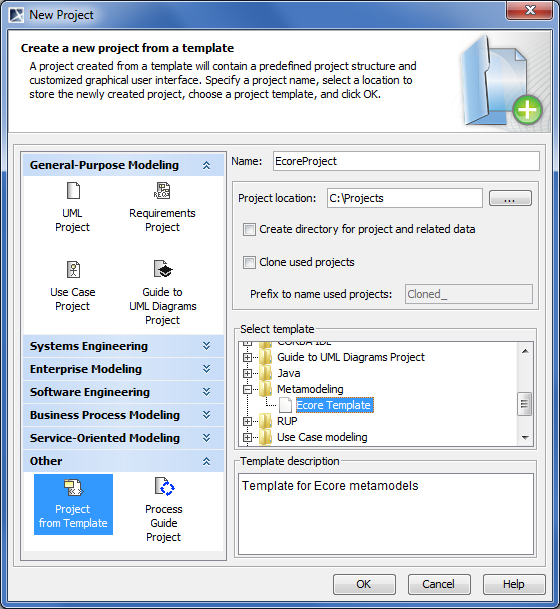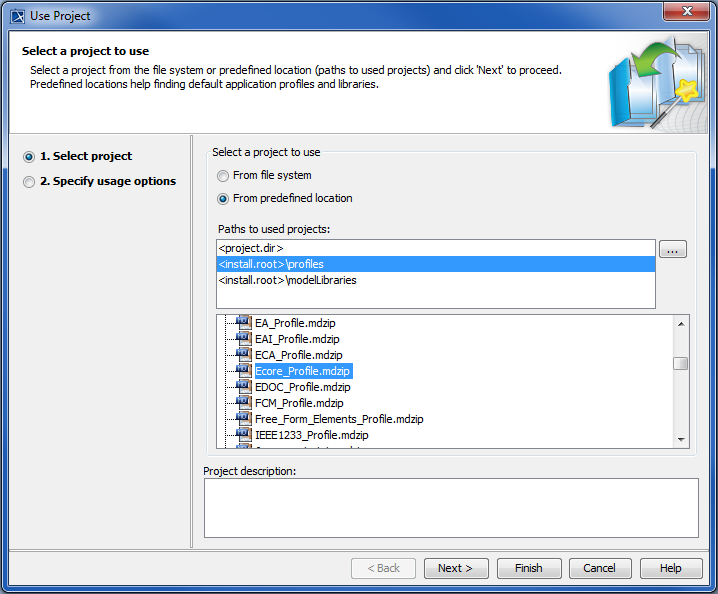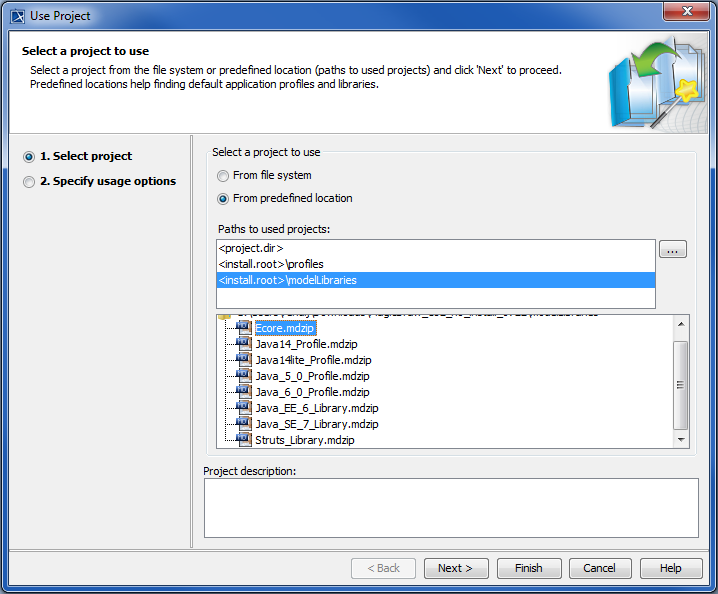You can use the following ways to create a project for Ecore modeling:
To create a new project from the Ecore template
From the main menu, select File > New Project. The New Project dialog opens.
In the Other domain, select Project from Template.
Type a project name.
Specify the project location.
Under Select template, expand Metamodeling and then select Ecore Template.
Click OK when you are done.
To apply the Ecore profile to a project
The Ecore profile can be applied only to existing UML or CMOF / EMOF projects.
From the main menu, select File > Use Project... The Use Project wizard opens.
Under Select a project to use, click From predefined location. The Paths to used projects list appears.
Select <install root>\profiles. The content of the <install root>\profiles folder is listed bellow.
Select Ecore_Profile.xml in the list.
Click Next, if you want to change used projects usage settings.
Click Finish.
If your Ecore model references some standard Ecore elements (such as standard data types (for example, EShort) or standard metaclasses (for example, EStructuralFeature), you need to use the standard Ecore library in your project.
To use the standard Ecore library in a project
From the main menu, select File > Use Project... The Use Project wizard opens.
Under Select a project to use, click From predefined location. The Paths to used projects list appears.
Select <installroot>\modelLibraries. The content of the <install root>\modelLibraries folder is listed bellow.
Select Ecore.mdzip in the list.
Click Next, if you want to change used projects usage settings.
Click Finish.