A smart package can be created in one of the following ways:
- From the shortcut menu of an element. The newly created smart package is empty.
- From the search results (by saving either the search options or the search results as a smart package). The newly created smart package has either dynamic or static contents.
To create a smart package from the shortcut menu of an element
In the Containment tree, right-click the element. The shortcut menu opens.
The element should be a namespace, such as a package, a class, or a requirement.
- Select Create Element >
 Smart Package.
Smart Package. - Type a name for the new smart package.
- Press Enter to finish.
The new smart package is created, and you can proceed to managing its contents and reviewing its specific properties.
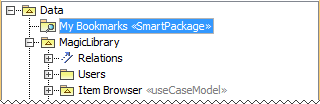
To create a smart package from the search results
Open the Find dialog, define search options, and perform the search. The search results are displayed in the Search Results tab on the Model Browser.
For more information about defining search options and analyzing the search results, refer to the Find dialog and Search Results tab.
- On the toolbar of the Search Results tab, click
 and select one of the following commands:
and select one of the following commands:- Save Query as Smart Package to create a new smart package with dynamic contents. The search options will be saved as the Query property value.
- Save Results as Smart Package to create a new smart package with static contents. The search results will be saved as values of the Additional Elements property.
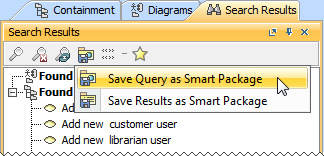
The element Selection dialog opens.
- In the dialog, select an owner of the new smart package and click OK.
- In the Containment tree, type a name for the new smart package.
- Press Enter to finish.
The new smart package is created, and you can proceed to managing its contents and reviewing its specific properties.