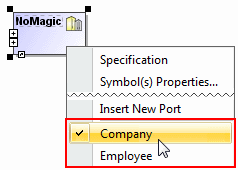Show or hide the existing menus in shortcut menus by using the Perspectives functionality.
Create shortcut menu items by using a customization model.
Quick property editor
You can add frequently used properties to the DSL element shortcut menu.
To specify properties to add to the shortcut menu, use the In Shortcut Menu property in the element Specification window. The element specification window specifies properties displayed in the DSL element shortcut menu.
Only the following property types can be edited from the shortcut menu:
- Boolean – click to select or clear a check box.
- Enumeration – select one of the listed enumeration literals.
- Reference to one element (subclass of Classifier) – use an element list to select a type.
Important
Properties of all other types are ignored.
Applying quick stereotypes
Stereotypes, such as «continuous», «buffer», etc., act as flags. Use quick check boxes to set these stereotypes from the element shortcut menu.
Use the Quick Applying For property in the element Specification window to add stereotypes to the DSL element shortcut menu. This property specifies a stereotype or a metaclass to apply customizations directly from the element shortcut menu. For example, if the Quick Applying For property value is the Class metaclass, the customization will be available for the class elements.