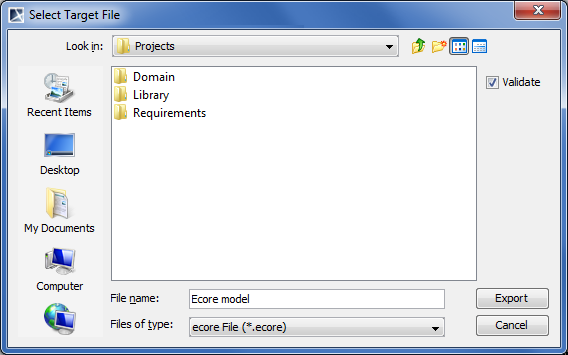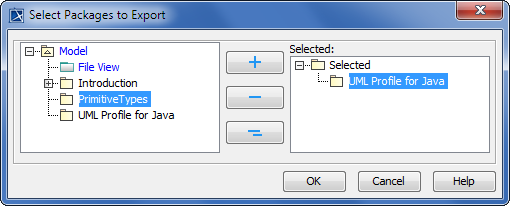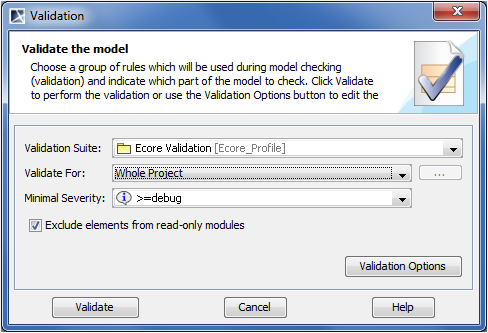The Ecore model exporting is very similar to the EMOF / CMOF model exporting. After the Ecore model is created, you can export either the whole project or selected packages to an .ecore file.
Exporting simple projects
To export a project to an Ecore file
From the main menu, select File > Export To > EMF Ecore File > Ecore Whole Model. The Select Target File dialog opens (see the following figure).
Type a file name and select a location for the exported model.
Click to select or to clear the Validate check box.
Click the Export button when you are finished.
To export selected packages to Ecore file
From the main menu, select File > Export To > EMF Ecore File > Ecore Selection.
In the Select Packages to Export dialog, select packages you want to export and click OK when you are done.
Perform the procedure To export a project to an Ecore file starting from the step #2.
Exporting projects containing used projects
It is important to notice that any used projects in a MagicDraw project are not exported together with the project on its export to an Ecore file. Only references to these used projects are exported. Therefore the output of the project export is an Ecore file (model) containing the direct content of the MagicDraw project and referencing to other Ecore files (used projects) that are used in the MagicDraw project. For referencing to used projects, i.e., other Ecore files, Ecore references are used.
Each used project used by the project must be exported to an Ecore file individually. For this you have to open each used project as a project and then export it to an Ecore file.
It is strongly recommended to read the following paragraph before your very first attempt to export a MagicDraw project that uses used projects. Getting familiar with this information may help you to escape a serious problem that arises because of the nature of Ecore references.
Ecore references, crossing a resource boundary (when the element in one file references the element in another file), are qualified-name-based, but not id-based as in case of CMOF, EMOF, or UML. Hence when exporting a project with references to elements in other projects (used projects), the export tool must know the full path of elements in the used project's Ecore file. This information cannot be determined from UML model without additional information. For this the following approach is adopted:
1. Save the used project after the export. After a project is exported to an Ecore file, the qualified names (paths) of the shared elements are recorded in special stereotypes («EcoreExportServiceInformation») / tags (ecoreExportPath) of the project's shared packages. The side effect is that the project is modified during the export. To preserve this information for later usage, you need to save the project after the export.
2. Export used projects before exporting the main project. When a project that references to elements in one or more used projects is exported to an Ecore file, the export tool needs to know these elements' paths, saved on the appropriate used project export to Ecore. If this information is missing (e.g., in case the project is being exported before used projects are exported), the export tool tries to guess the correct path of each element in the used project and gives warnings about this. That is why used projects should be exported to Ecore before exporting the main project that uses these used projects.
Exported data type mappings
Standard UML data types are exported as standard Ecore data types. The following table shows which Ecore data type corresponds to which UML data type.
UML data type | Ecore data type |
String | EString |
Boolean | EBoolean |
Integer | EInt |
UnlimitedNatural | EInt |
Real | EReal |
Standard data types from the MagicDraw profile are exported as Ecore types. The following table shows which Ecore data type corresponds which UML data type.
Data types in MagicDraw profile | Ecore data type |
boolean | EBoolean |
byte | EByte |
char | EChar |
date | EDate |
| double | EDouble |
| float | EFloat |
| int | EInt |
| real | EReal |
| long | ELong |
| short | EShort |
The void data type is exported as an absence of the type.
References to Ecore model elements (standard datatypes like EInt, metaclasses like EStructuralFeature), defined in the standard Ecore library are exported as standardized Ecore references to Ecore metamodel elements (the resource identifier part of the Href is http://www.eclipse.org/emf/2002/Ecore).
Ecore elements validation
MagicDraw provides a validation suite for validating a model that is being exported to an Ecore file. This suite contain batches of rules to check exported elements. Warnings about not exported elements (for example, diagrams, behavioral elements, or other) are displayed after the validation process is completed.
The validation process does not preclude the model from being exported. Unsuitable elements are simply skipped.
You can run the Ecore validation on a model (project or used project) export to Ecore. All UML elements that are not suitable for the Ecore, will be highlighted.
You can also run this validation suite at any time while you are developing an Ecore model.
To run the Ecore validation
- From the main menu, select Analyze > Validation > Validate. The Validation dialog opens.
- In the Validation Suite drop-down list, select Ecore Validation.
- In the Validate For drop-down list, select the scope of the validation.
In the Minimal Severity drop-down list, select the level of severity.
Click Validate.