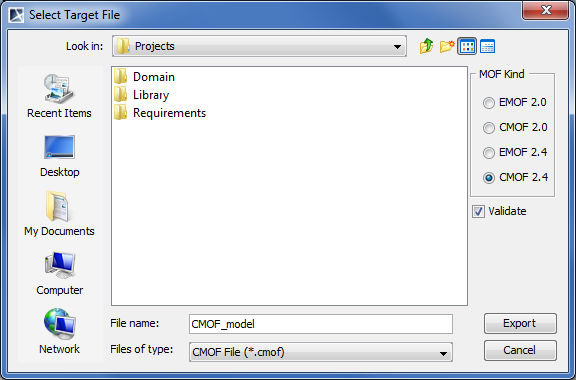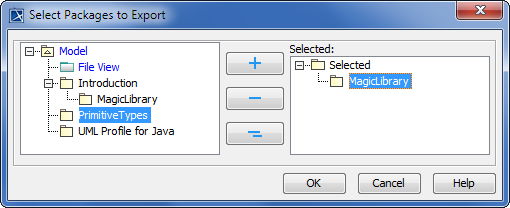MagicDraw allows for exporting a selected project either to EMOF or the CMOF package. You can choose to export either the whole project or selected packages only. The model, all except auxiliary resources (for example, the UML Standard Profile package), will be exported to the selected MOF file.
To export a project to a MOF file
- From the main menu, select File > Export To > MOF XMI File > MOF Whole Model. The Select Target File dialog opens (see the following figure).
- Type the file name and select the location for the exported model.
- On the right side of the dialog, select MOF Kind. The file type of the exported model changes according to your selection.
- Click to select or to clear selection from the Validate check box.
- Click the Export button when you are finished.
To export selected packages to a MOF file
- From the main menu, select File > Export To > MOF XMI File > MOF Selection.
- In the Select Packages to Export dialog, select packages you want to export and click Add to move them to the Selected list. Click OK when you are done.
- Perform the further steps as described in the previous export procedure (starting from step #2).
Exported elements validation
MagicDraw provides two validation suites (one for CMOF and one for EMOF) for validating models that are being exported to MOF files. These suites contain batches of rules to check exported elements.
Warnings about elements that were not exported (for example, diagrams, behavioral elements, or other) are displayed upon completion of the validation process. Validation does not preclude the model from being exported, the ineligible elements are simply skipped.