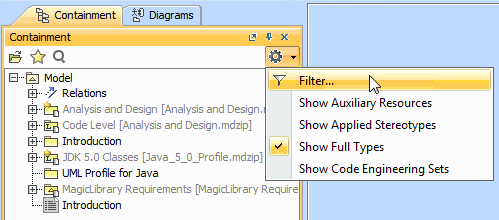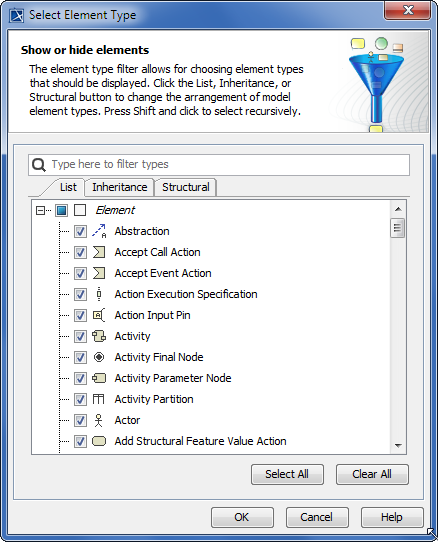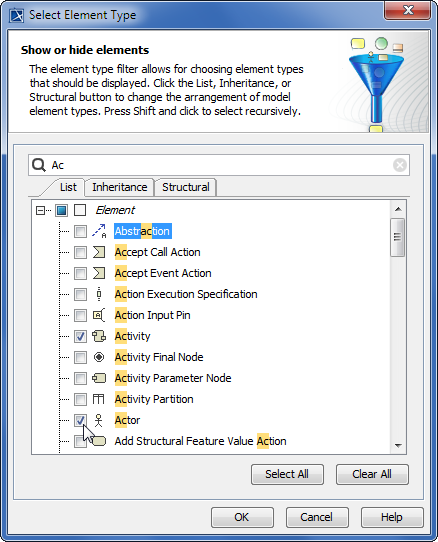The modeling tool filtering mechanism allows filtering types of model elements in particular lists. For example, you can filter the types of model elements that are displayed in the Model Browser, or you can select them when searching.
To filter the types of the model elements that are displayed in the Containment tab
- In the Model Browser, open the Containment tab (in case it was closed or another tab was open).
- Click and select Filter.
The Select Element Type dialog opens. - Do one of the following:
- Click to clear the check box next to the model element type, which you do not want to be displayed in the Containment tab.
- Click to select the check box next to the model element type, which you want to be displayed in the Containment tab.
- Click OK. Items in the Containment tab are now filtered.
All elements in the Containment tab are displayed in hierarchical order. If you clear the Model check box, no elements will be displayed in the Containment tab. The same is valid for all element types – if you clear the check box next to the type of element that has inner elements in the Model Browser, you won't be able to see these inner elements.
To filter the types of model elements when searching
- From the Edit main menu, select Find. The Find dialog opens.
- Next to the Type box, click . The Select Element Type dialog opens.
- Click to select the check box of the model element type that you want to search for.
- Click OK. You are now back to the Find dialog then click Find. The Search Results tab opens in the Model Browser.
Related page